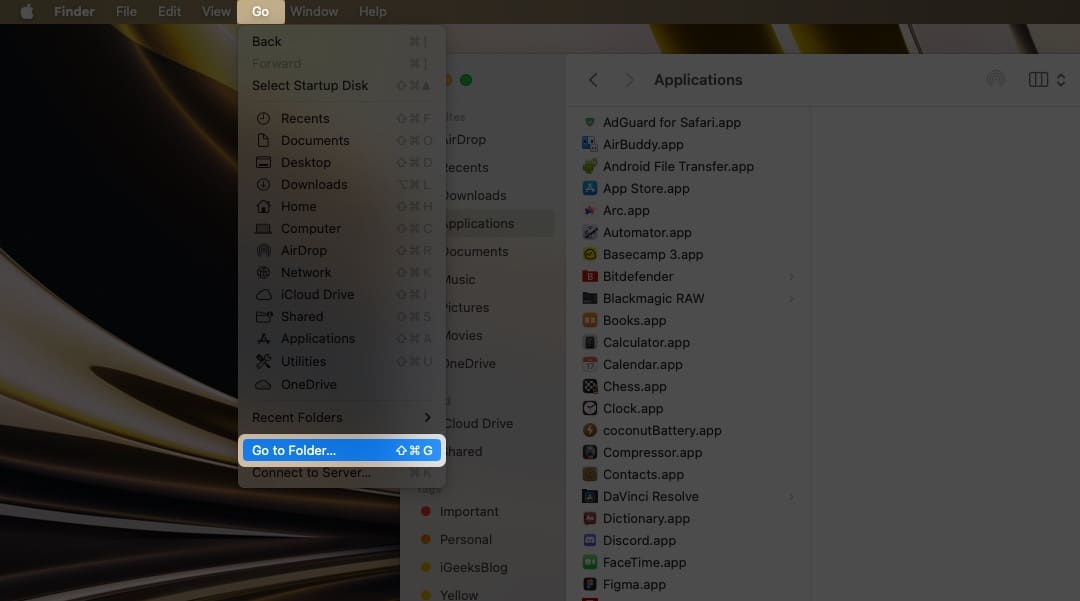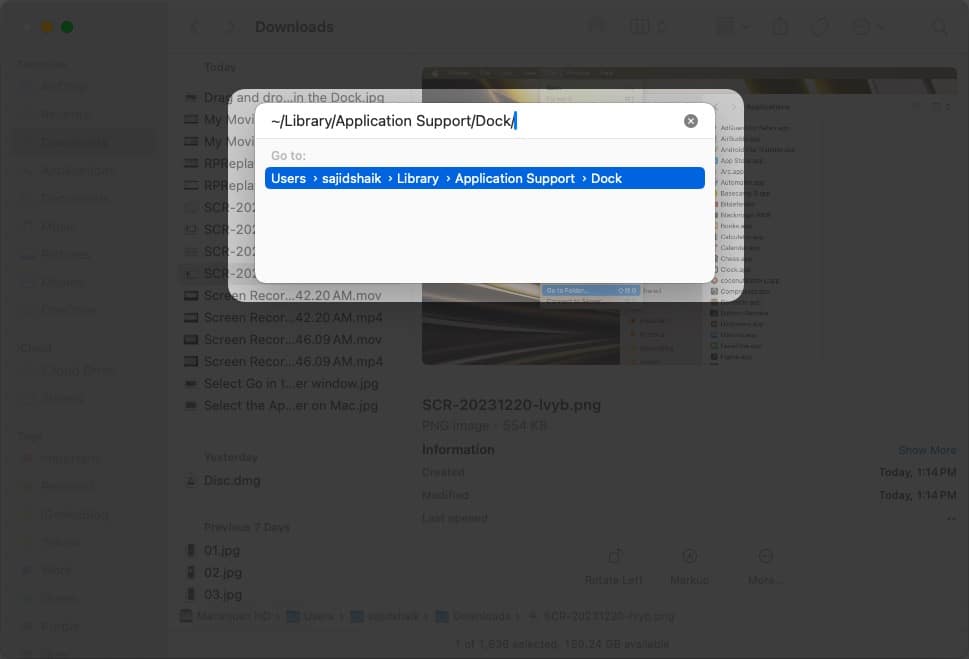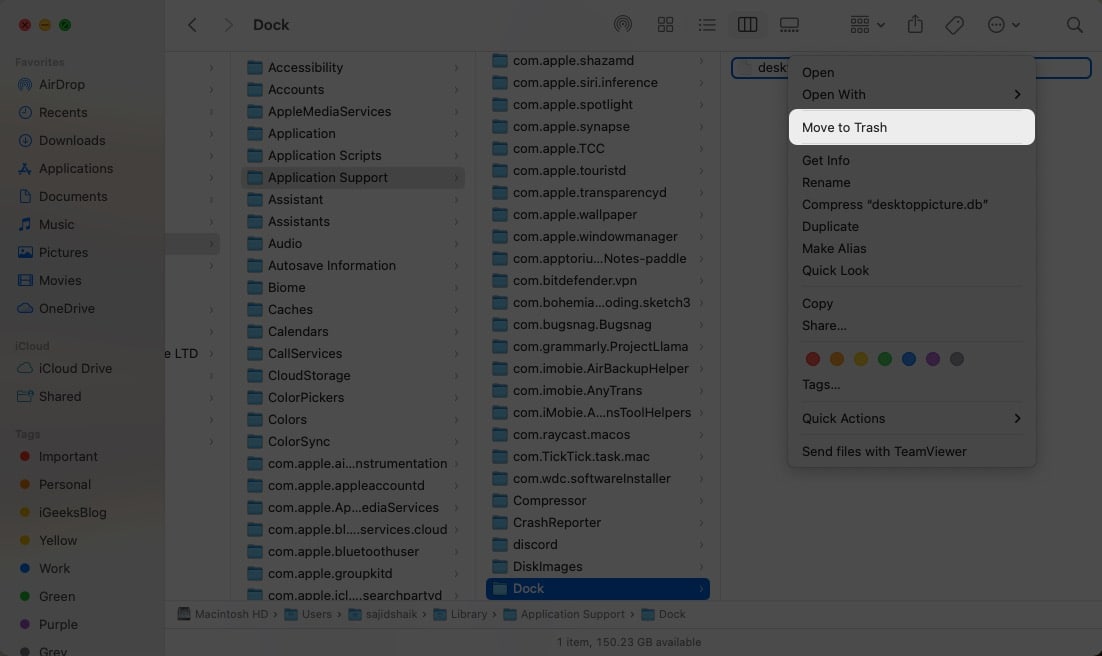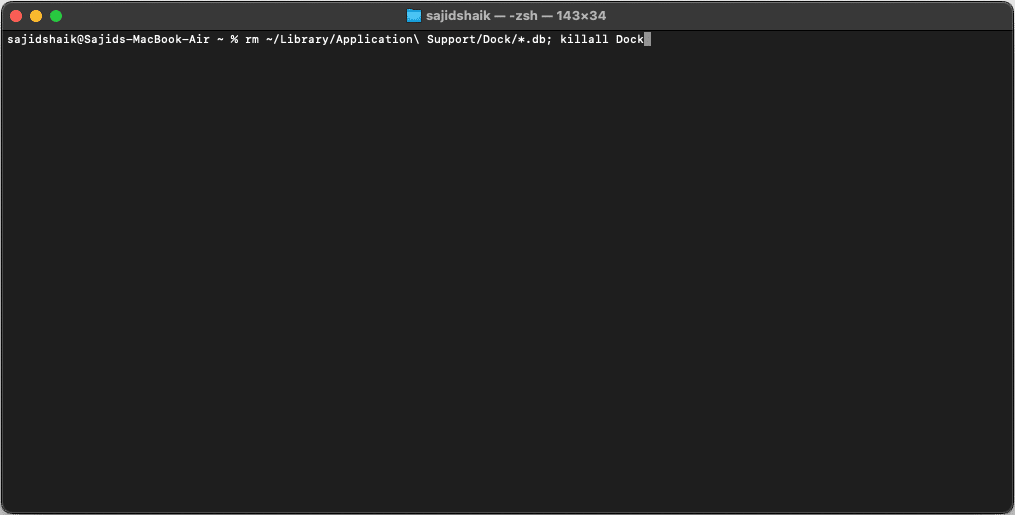Apps Missing From Launchpad On Mac 3 Ways To Get It Back
1. Drag apps to Launchpad manually on Mac
When you install new applications on your Mac, you’ll find them in the Launchpad automatically. However, if the app is downloaded from third-party websites, you must add it manually. Here’s how you can drag and drop applications to Launchpad: Moreover, if the app is in other folders like Downloads, move it to the default Applications folder. It will automatically make the app icon show up in Launchpad.
2. Rebuild the Launchpad database
The Launchpad on Mac has a database of app icons, locations, and other relevant information. However, glitches in this database prevent Launchpad from showing all apps on your Mac. In this case, rebuilding the Launchpad database will reset the apps inside and get back the missing icons. Once you delete the database files, restart your Mac and then try accessing the Launchpad. Now, you’ll find your missing apps in the Mac Launchpad. If your problem hasn’t been solved, try the following troubleshooting method.
3. Reset Dock to default using Terminal
Launchpad is a part of Dock, and resetting the Dock can fix Launchpad sometimes. If you don’t know how to reset Dock using Terminal, follow these simple steps: This command resets the Dock, which resets the Launchpad simultaneously. As a result, it will fix apps that are not appearing in Launchpad on macOS. Get back your missing apps in Launchpad… Launchpad offers a quick way to launch apps on your Mac. However, if the app icons go missing from Launchpad, it can interrupt your workflow. I hope this guide helped you to restore apps in Launchpad. If you have further queries, please leave them in the comments below. Read more:
How to use Launchpad on your Mac How to add space between icons in Dock on Mac
🗣️ Our site is supported by our readers like you. When you purchase through our links, we earn a small commission. Read Disclaimer.
Δ


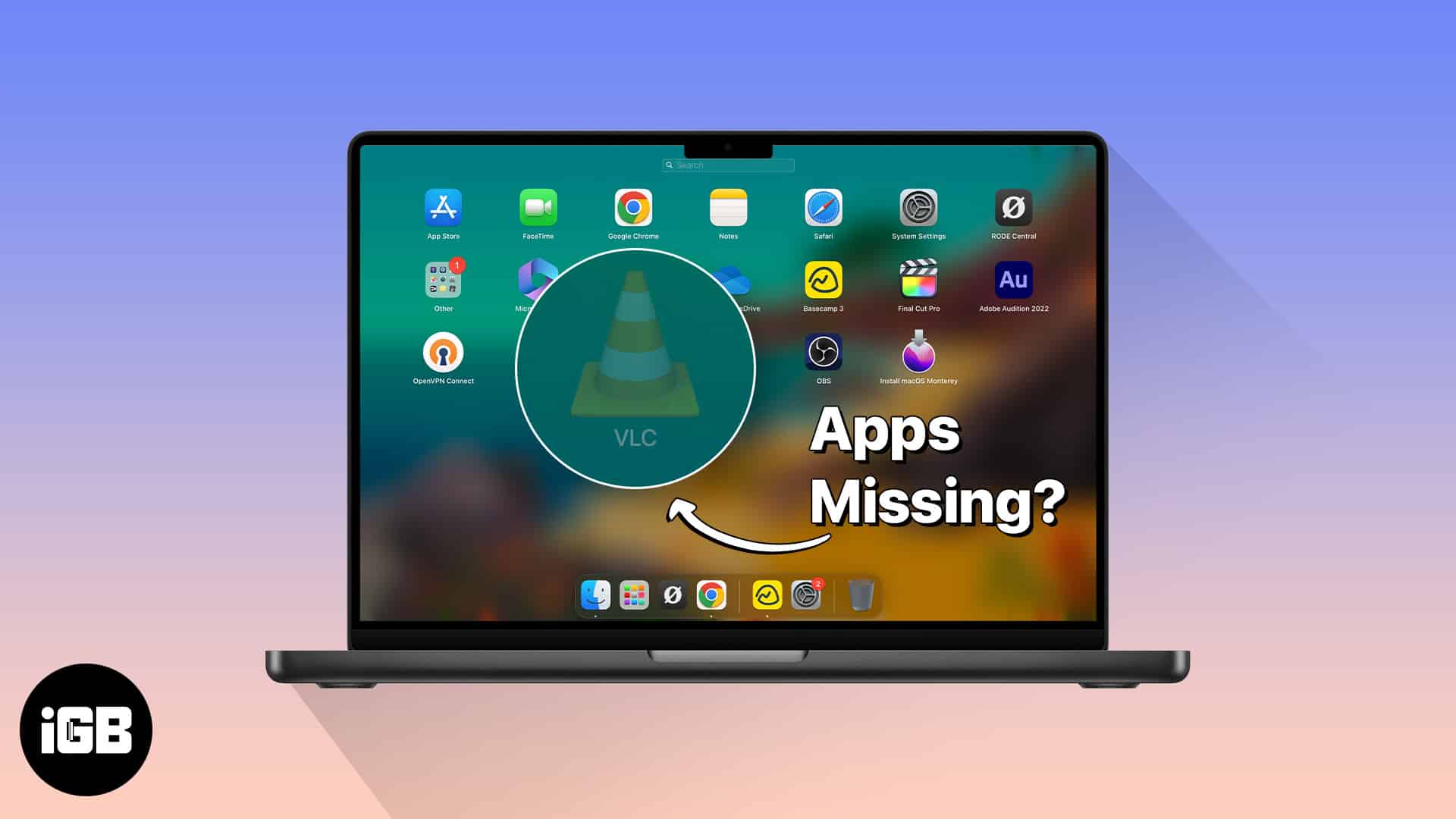
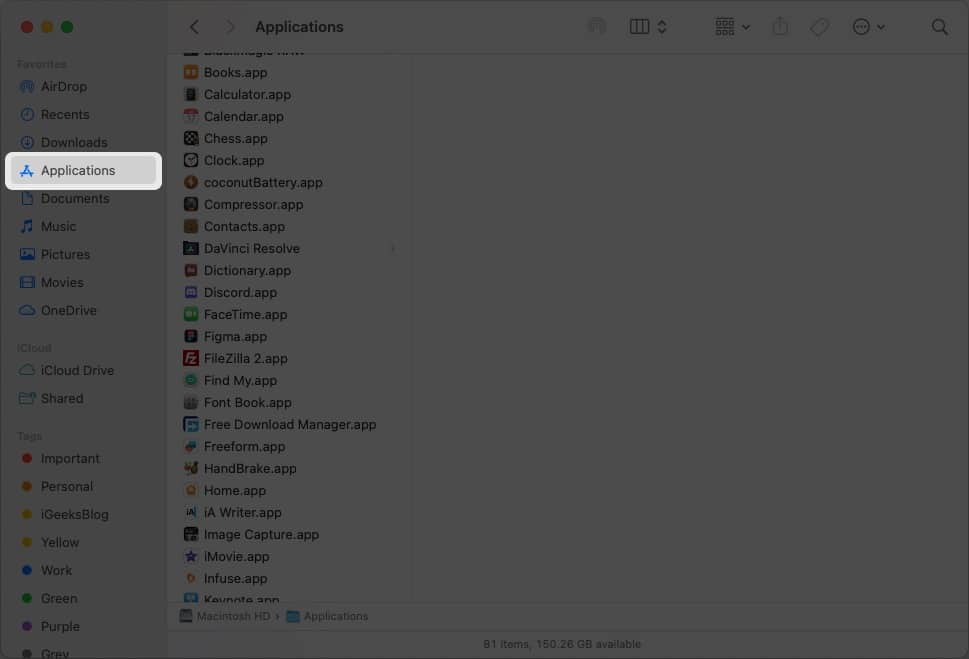
![]()