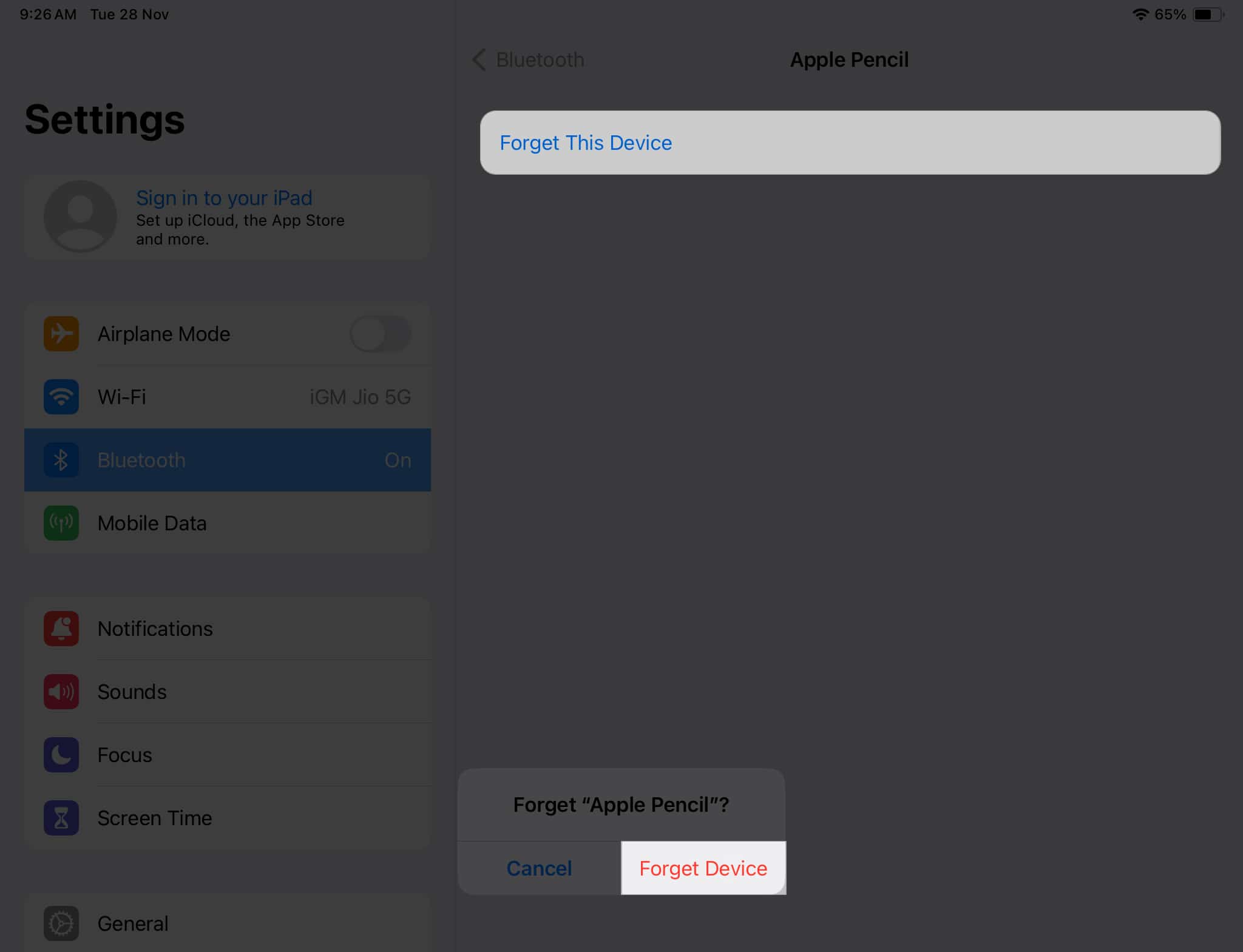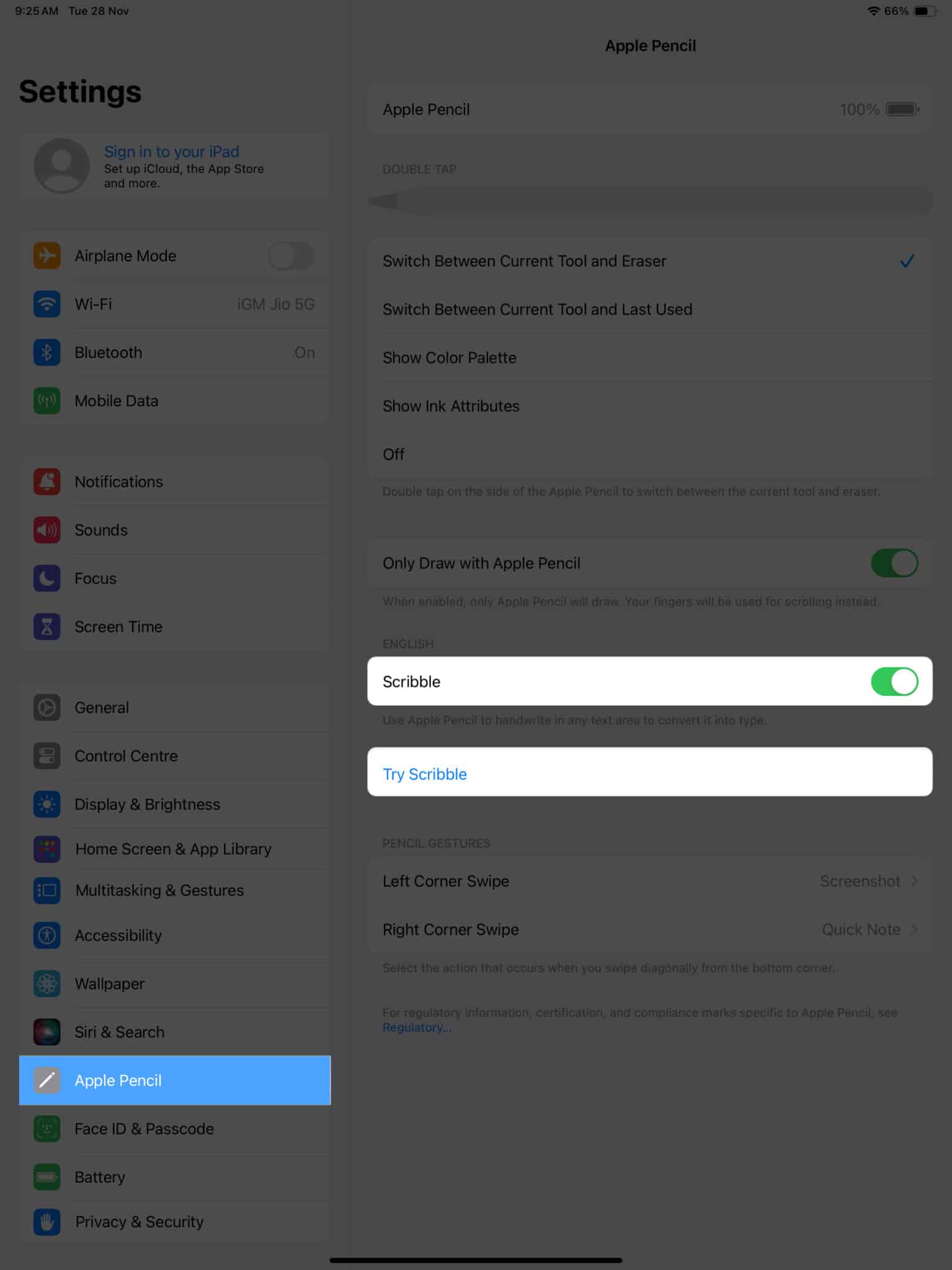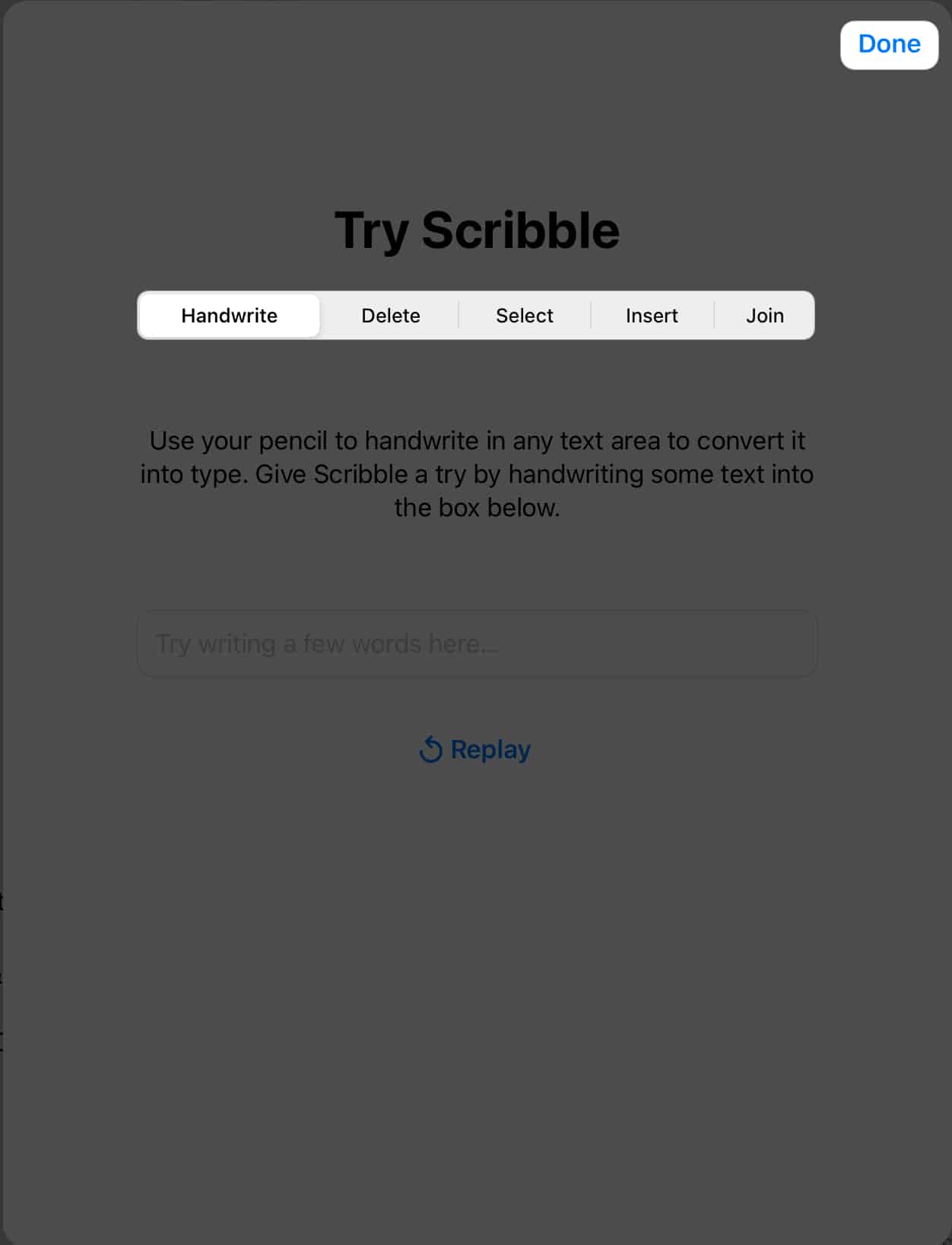Apple Pencil Not Working 12 Ways To Fix It
1. Check your iPad’s compatibility with Apple Pencil
Before we delve into anything too technical, it’s wise to check if your Apple Pencil is compatible with your iPad. Here is a list of mentioned devices for your reference. Apple Pencil (USB-C)
iPad (10th generation) iPad mini (6th generation) iPad Air (4th generation and later) iPad Pro 11-inch (all generations) iPad Pro 12.9-inch (3rd generation and later)
Apple Pencil (2nd generation)
iPad mini (6th generation and later) iPad Air (4th generation and later) iPad Pro 11-inch (all generations) iPad Pro 12.9-inch (3rd generation and later)
Apple Pencil (1st generation)
iPad mini (5th generation) iPad (6th, 7th, 8th, and 9th generation) iPad (10th generation) iPad Air (3rd generation) iPad Pro 12.9-inch (1st and 2nd generation) iPad Pro 10.5-inch iPad Pro 9.7-inch
2. Check Apple Pencil’s battery
If your Apple Pencil is indeed compatible with your iPad, ensure it has enough battery. It is common for wireless devices to experience glitches when they are running low on juice. In case your Apple Pencil is low on battery, simply choose one of the following options based on its generation. To charge the Apple Pencil (USB-C): To charge the Apple Pencil (2nd generation): To charge the Apple Pencil (1st generation):
3. Reconnect your Apple Pencil to your iPad
If you find yourself facing issues with your Apple Pencil not working, a potential solution lies in reconnecting the pencil to your device. These steps should help you in reviving your Apple Pencil diligently. If not, read on to discover more solutions.
4. Disable and enable Bluetooth on iPad
If you find that your Apple Pencil is not functioning properly, a quick and effective solution may be to restart the Bluetooth connection. It may look primitive, but such temporary errors are not a new story in the world of gadgets. In most cases, this simple restart of the Bluetooth connection should resolve any issues with a non-responsive or malfunctioning Apple Pencil.
5. Forget device and re-pair Apple Pencil
Should the above-mentioned fixes prove ineffective, there’s another way you can reset the connection between your Apple Pencil and iPad.
6. Clean Apple Pencil’s nib
One potential solution could be to clean the nib of your Apple Pencil. Over time, debris such as dust and dirt can accumulate on the tip of the pencil, causing reduced sensitivity or even complete unresponsiveness. To fix this issue:
7. Change Apple Pencil’s nib
If this cleaning method does not resolve the problem, there may be other underlying issues with your Apple Pencil. If the nib of your pencil looks worn out, or damaged, you should consider replacing the tip. Replace the nib by gently unscrewing it from the tip of the pencil and inserting a new one. It is crucial to ensure that the replacement nib is genuine and designed specifically for your Apple Pencil model to maintain optimal performance. Additionally, keep in mind that while changing the nib can restore functionality, it may not address other potential underlying issues.
8. Check whether the app supports Apple Pencil
Many users are unaware that not every app provides support for Apple Pencil. The Apple Pencil is designed to work seamlessly with certain apps that have been specifically optimized for its use.
Hence, take a brief look through the documentation of the respective app and keep an eye out for mention of Apple Pencil. The app developer should have mentioned a list of compatible stylus devices. Furthermore, a few apps require manual permission for Apple Pencil support. Go through their menu and system settings to discover one such feature.
In the event that the app supports Apple Pencil, these factors should be helpful. If not, I prefer sticking to the native apps for the time being.
9. Turn on Scribble mode on Apple Pencil
If your Apple Pencil is not functioning properly, the best way to verify your doubts is to enable Scribble Mode. This feature allows you to test your Apple Pencil through a series of functions and get a complete list of its capabilities. However, if you are unable to perform any of the listed actions, your Apple Pencil may require immediate assistance.
10. Remove iPad’s screen protector
Sometimes, screen protectors can cause functional issues, which are often blamed on the Apple Pencil. If you have been using a thick screen guard for your iPad, maybe it’s time to take it off. This occurrence is pretty rare, but screen protectors tend to interfere with the pencil’s functionality by creating a gap between the screen and the stylus. Hence, gently peeling off these protective layers from your iPad will eliminate any potential air gaps and restore the smooth operation of your Apple Pencil.
11. Restart your iPad
If you find your Apple Pencil not responding all of a sudden, a quick and effective resolution is to restart your iPad. This golden solution works for all kinds of bugs and errors. Once the restart is complete successfully, reconnect your Apple Pencil to your iPad and see if it works properly. This troubleshooting step can resolve connectivity issues between the pencil and iPad, ensuring uninterrupted productivity or creativity.
12. Reset or update your iPad
Those who are still facing this issue should opt to reset their iPads to factory settings. The Apple Pencil relies on compatibility with the iPadOS, and sometimes, a refreshed system can resolve all compatibility issues. Apple often releases software updates that cater to minor bugs and bring the system back to its original state. If you’re lucky, this will get you going in a minute!
Contact Apple Support
Sadly, if the problem still persists, you must consider bringing in the experts. Contacting Apple Support is your best bet in this circumstance. They have a team of knowledgeable professionals who are equipped to provide comprehensive assistance and guidance tailored to your specific situation. Through an interactive and efficient support process, they can help troubleshoot the issue and suggest potential solutions. In rare cases, there might be hardware-related issues that require repair or replacement, something that Apple Support can facilitate seamlessly. Design uninterrupted! There you have it, a rejuvenated Apple Pencil ready to amplify your creative endeavors. Whether you’re an artist, a student, or someone who simply loves the fluidity of digital inking, these tips should get you back on track. Now, go ahead, pick up that resurrected stylus, and let your ideas flow effortlessly once again. Thank you for reading. Please take a moment to leave your thoughts in the comments below. Read more:
Apple Pencil not charging? Easy ways to fix it! Best iPad apps for Apple Pencil Best iPad apps for better and smarter usage Best iPad Apps for Teachers
🗣️ Our site is supported by our readers like you. When you purchase through our links, we earn a small commission. Read Disclaimer. View all posts
Δ


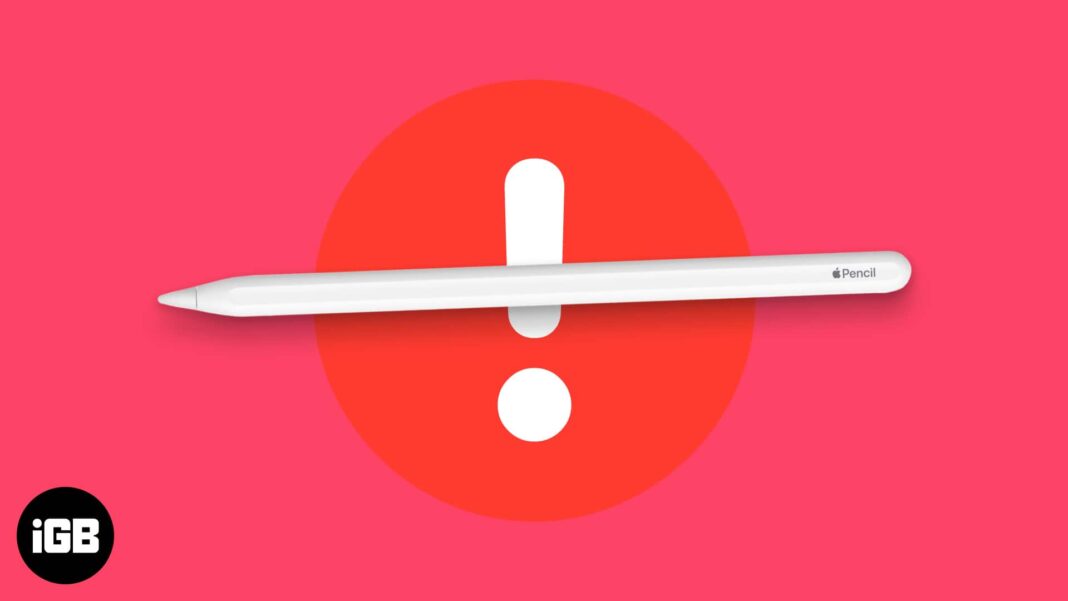
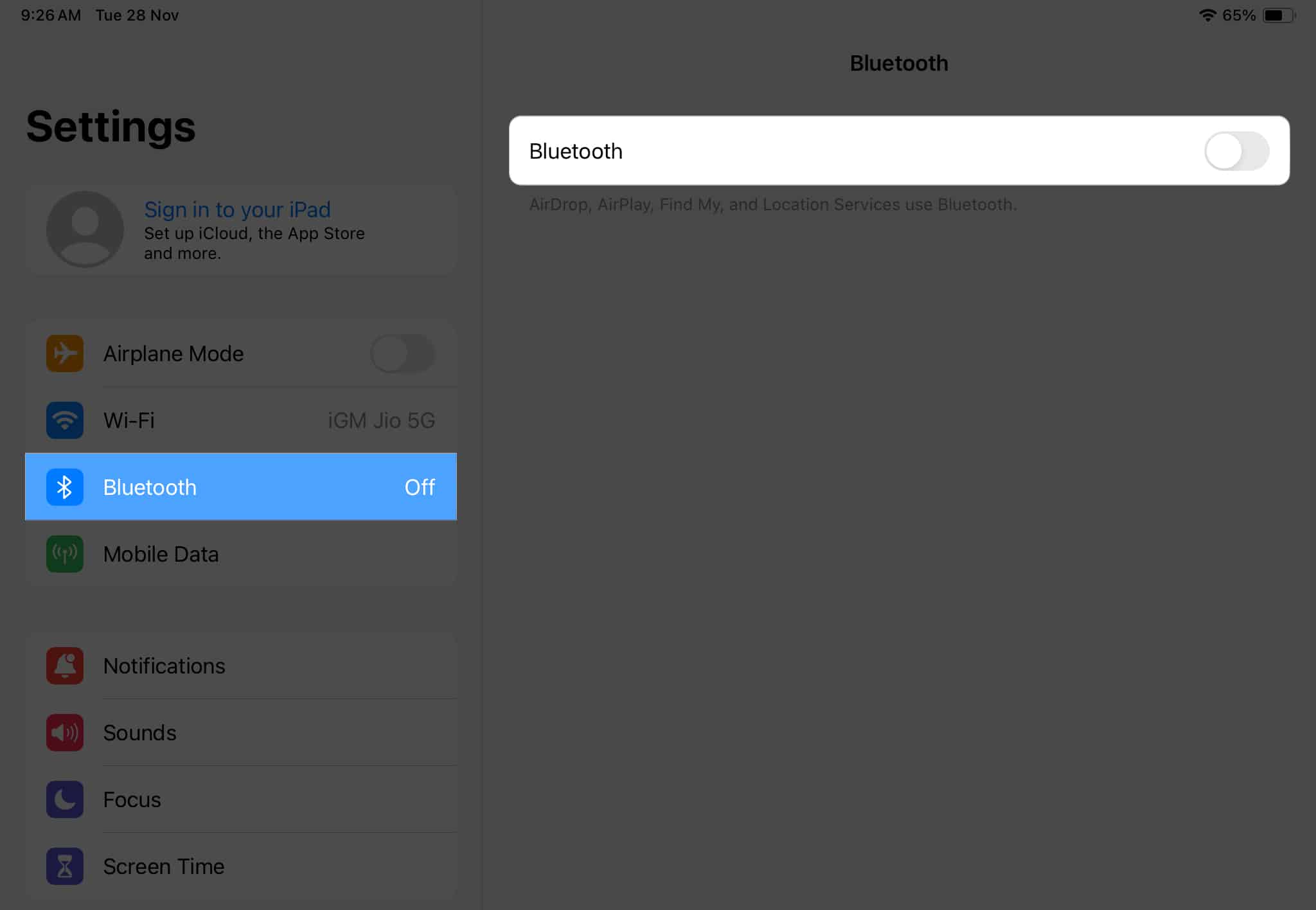
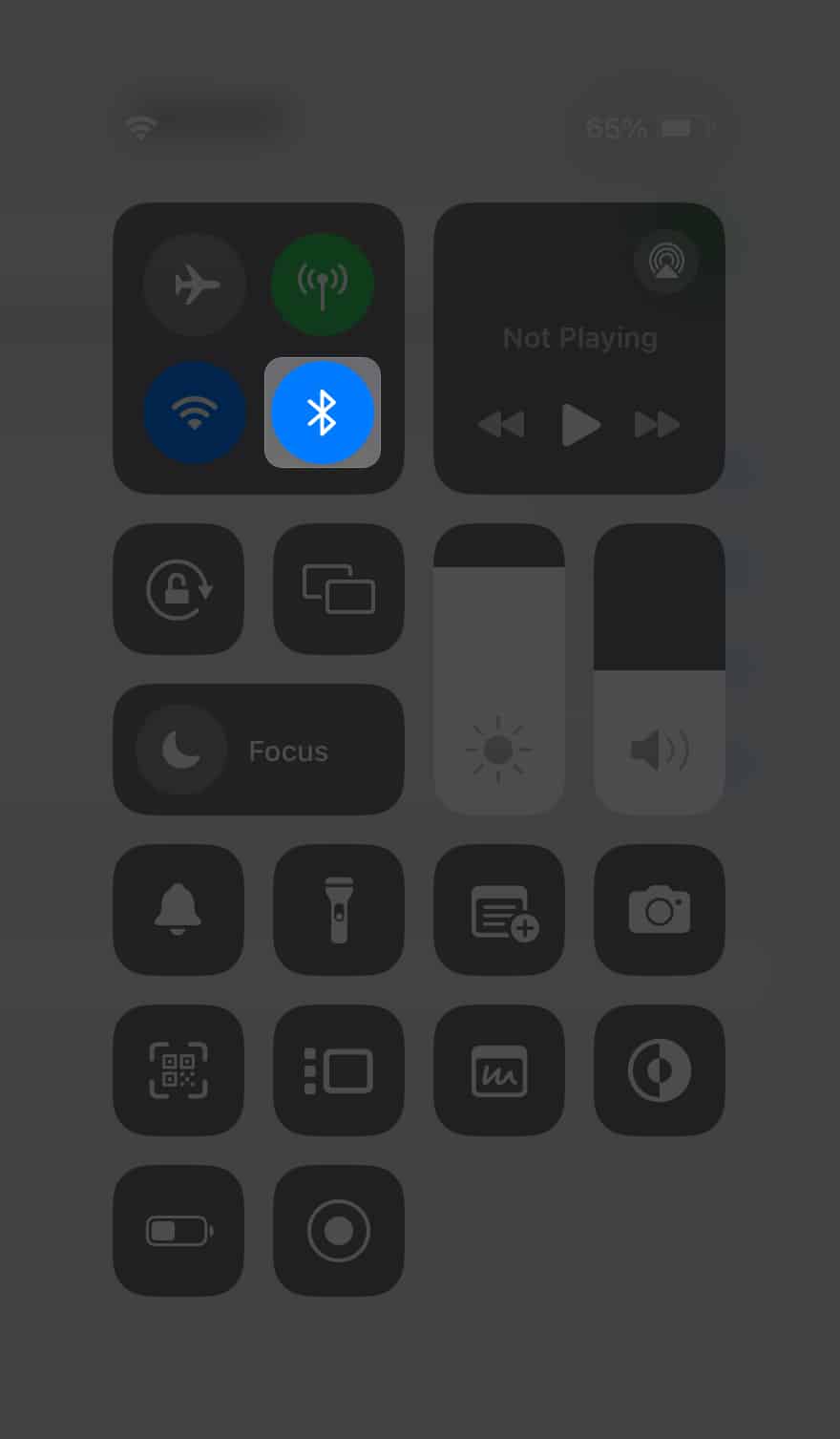
![]()