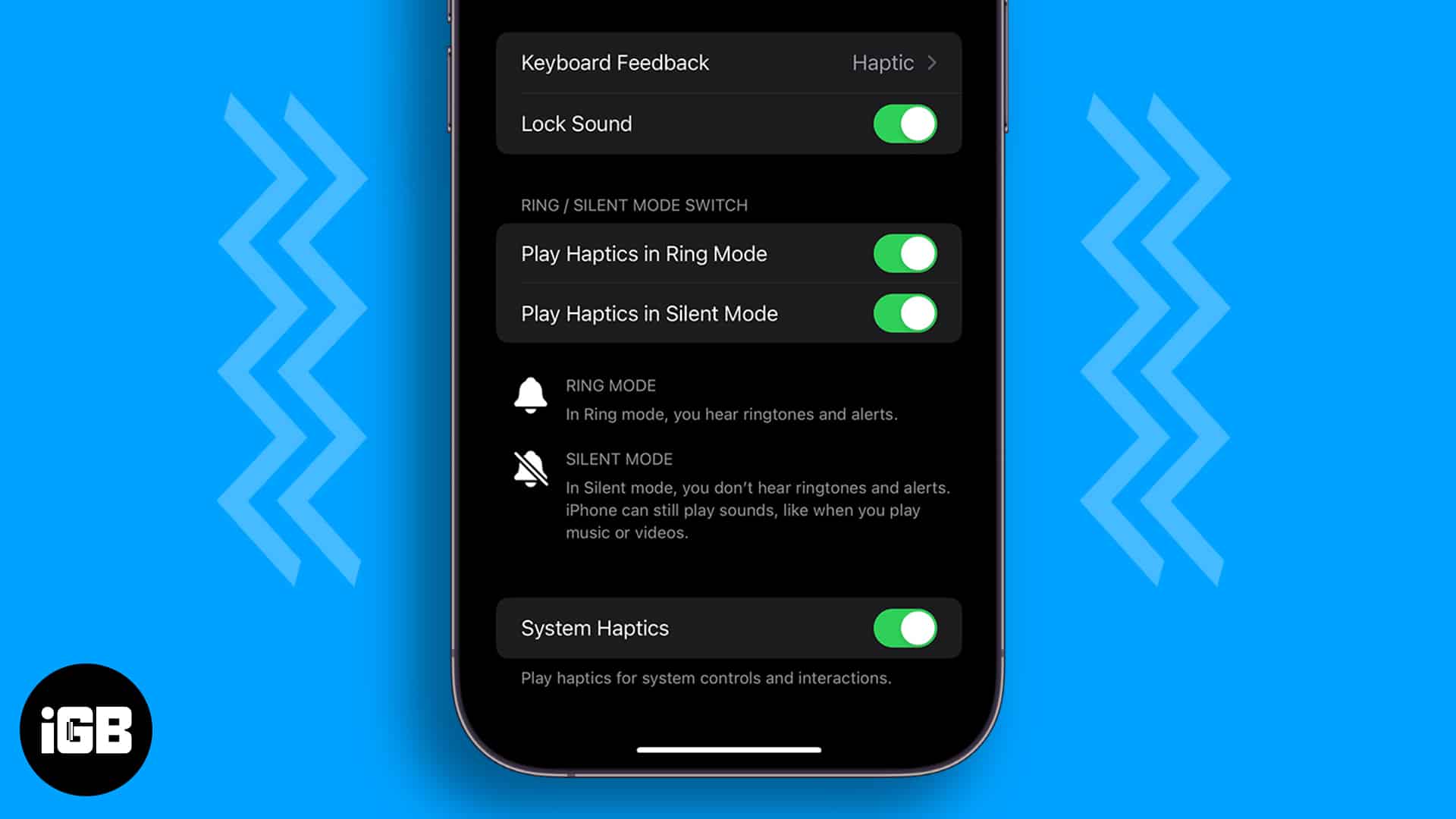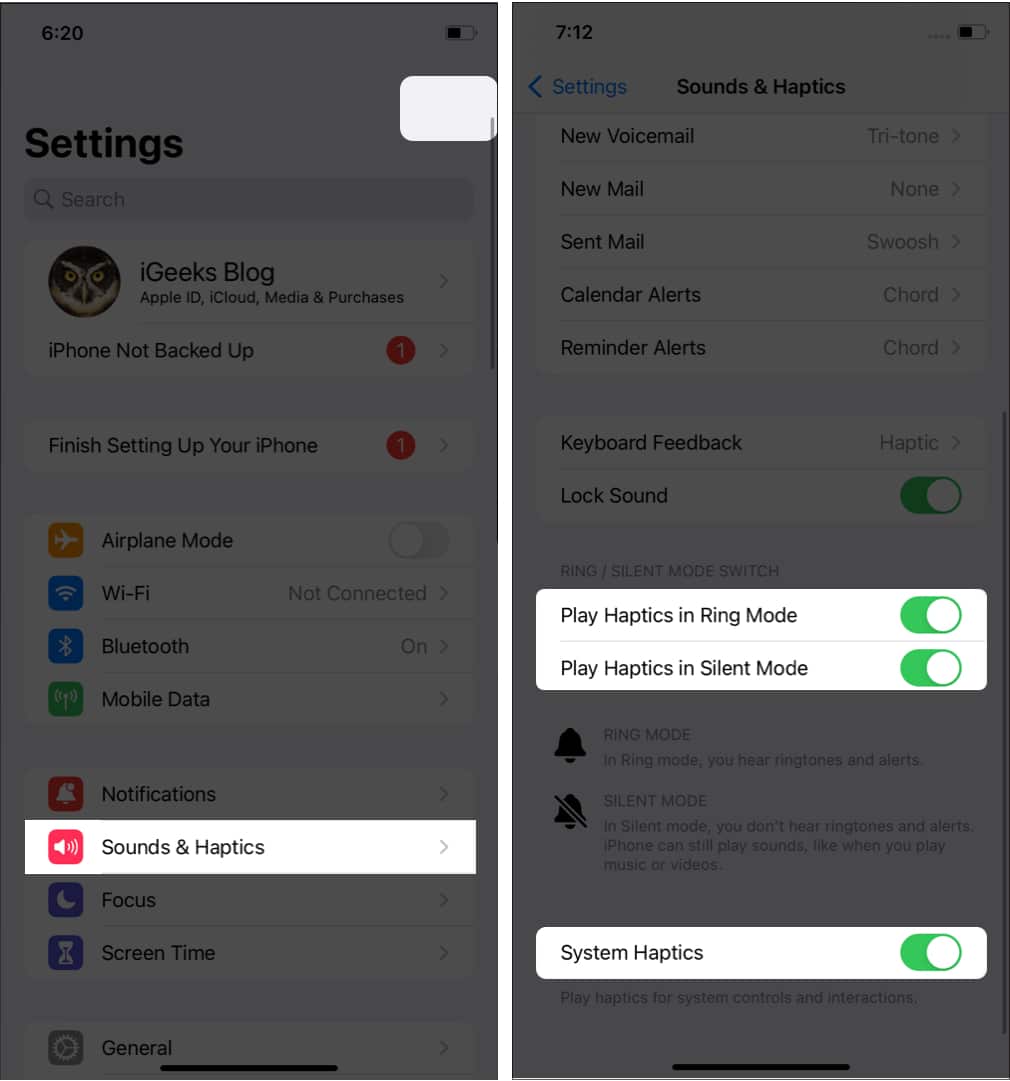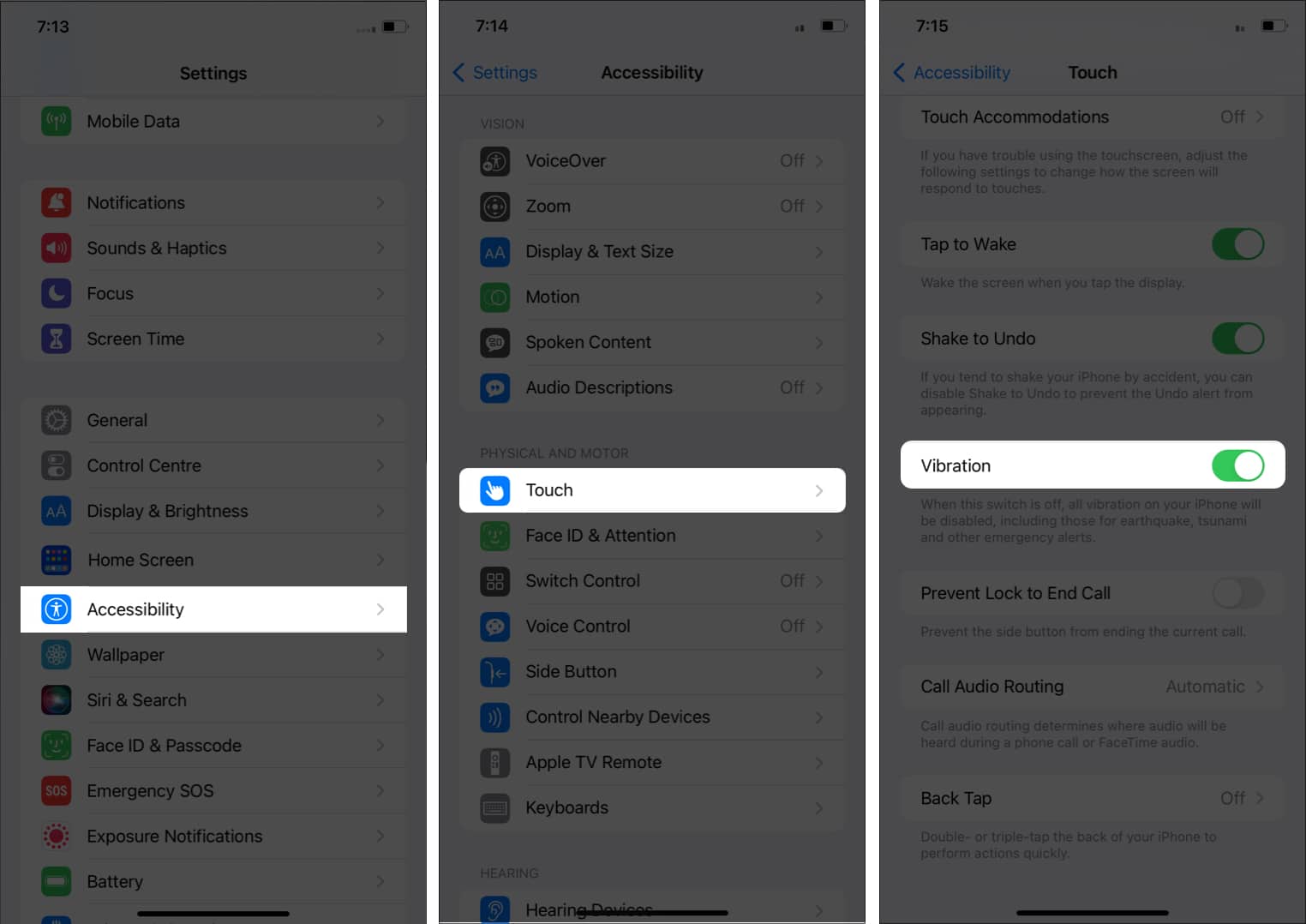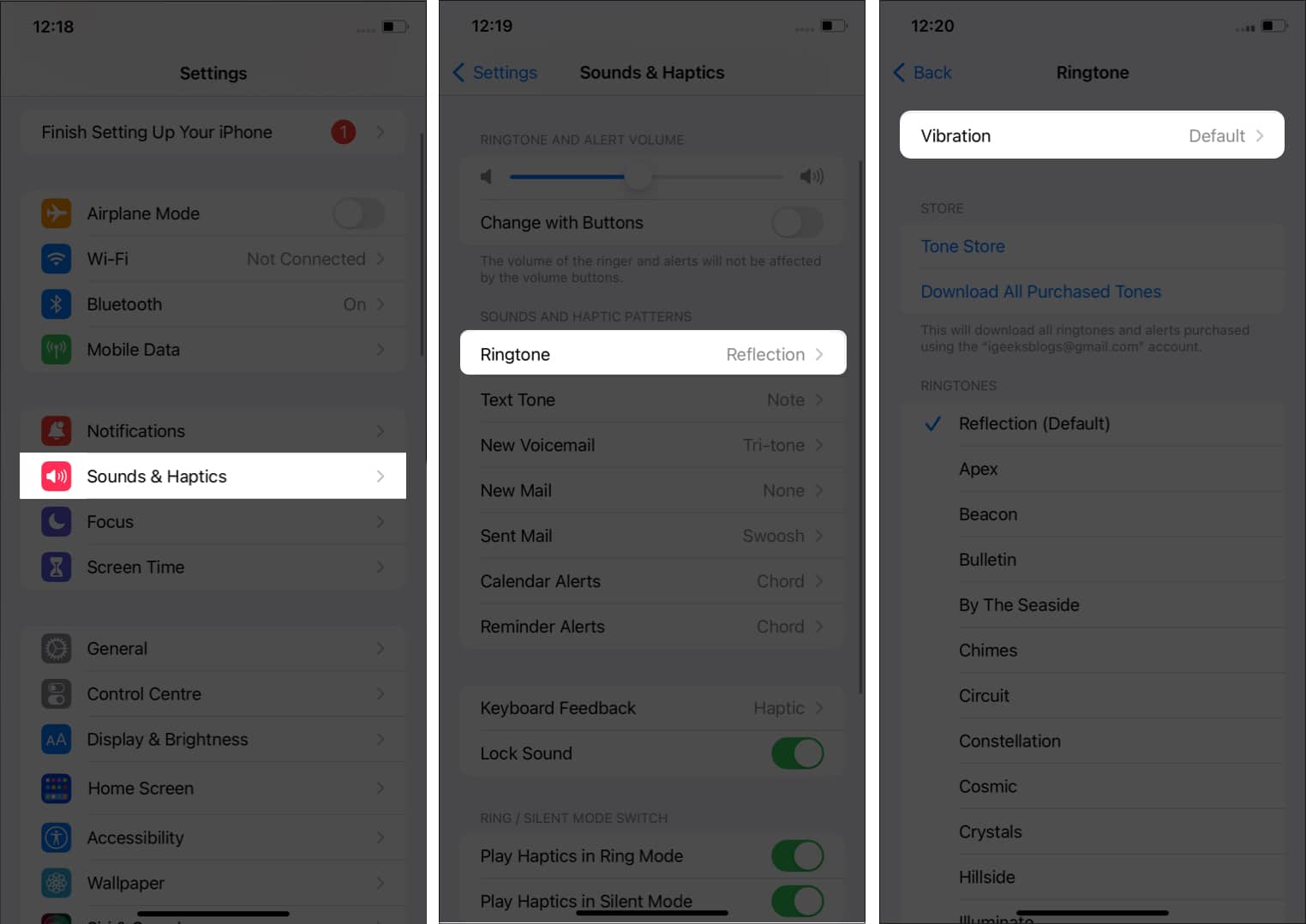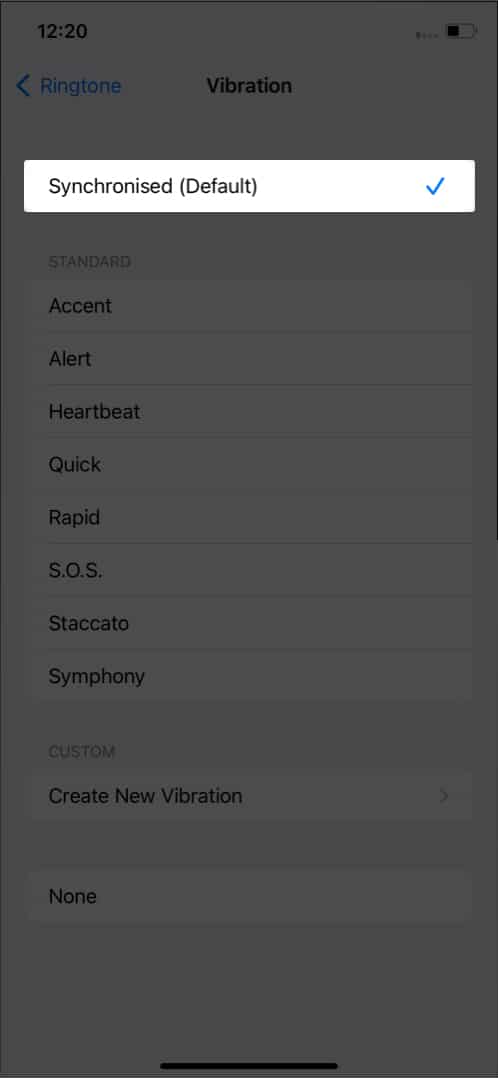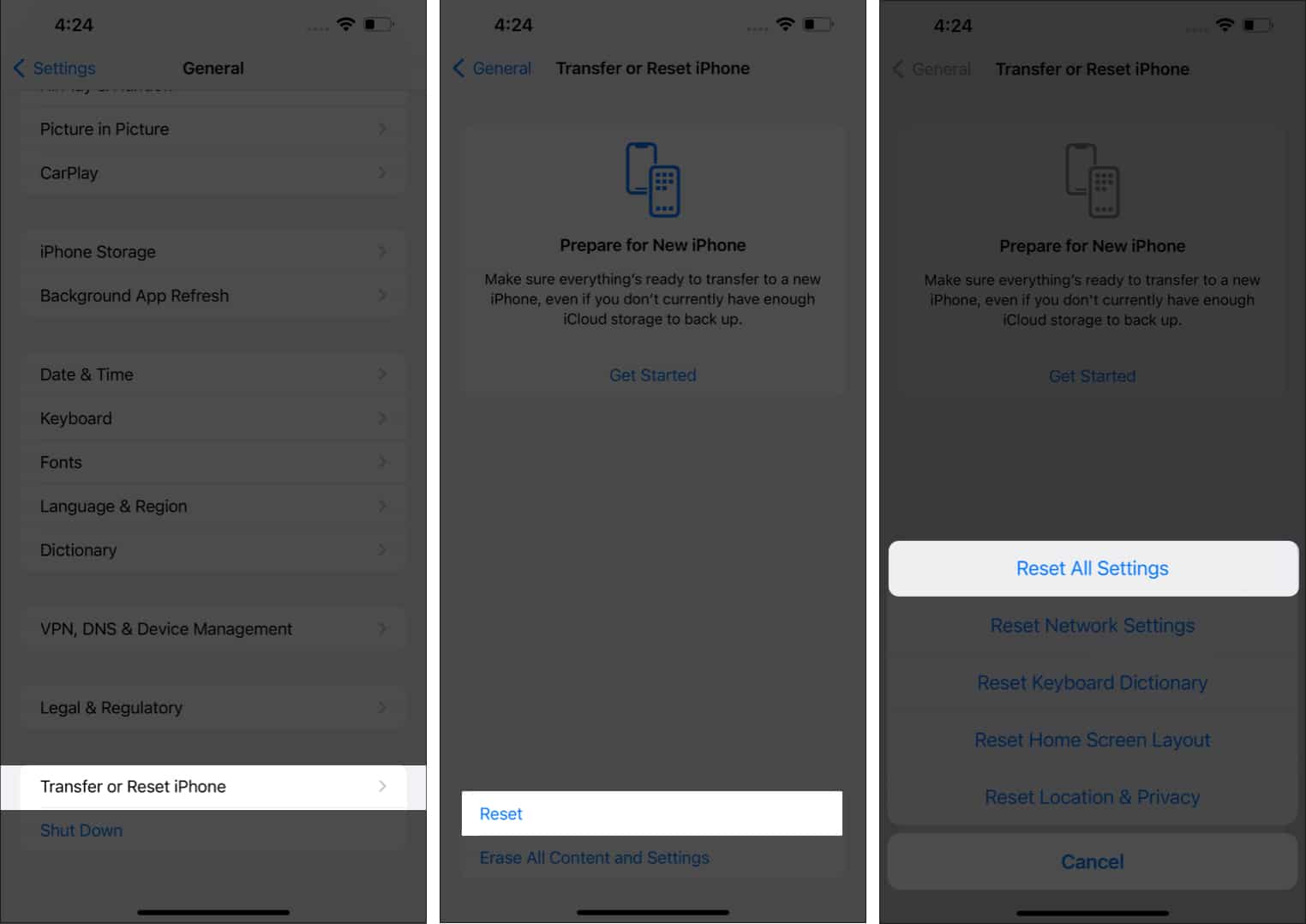8 Ways To Fix Haptic Feedback Not Working On Iphone
The real beauty about “System Haptics” is that it offers you feedback about your action. Unfortunately, haptic feedback stopped working on my iPhone a few days back. Some of my friends reported to have encountered this issue as well. Luckily, some tried and tested tricks came to our rescue and resolved the problem. Let’s check out!
1. Ensure that Haptic Feedback is enabled
2. Check if vibration is enabled for touch response
While you have enabled the Haptics from Settings, you might still feel the haptic feedback is not working on your iPhone. This could be because you have not turned on the following option:
3. Choose a different vibration pattern
Despite enabling haptics and vibration, if your iPhone doesn’t vibrate while receiving calls, you need to check if you or someone has selected the vibration pattern as none.
4. Switch to default Apple Keyboard
If haptic feedback is not working on your iPhone while using a third-party keyboard, then you should change your keyboard to the default one. You can also ensure that you have enabled haptic feedback for the iPhone keyboard and see if you are still facing the issue.
5. Reset all settings
Your iPhone will enter a screen with the Apple logo and a progress bar. Wait for the process to finish; post that, your iPhone will restart.
6. Update iOS
Apple has rolled out the latest iOS 16 but with many bugs and features. Thanks to these issues, you might face issues such as haptic feedback not working on your iPhone. But when it notices an issue, Apple will be quick enough to push the fixes. Apple has already started to address the bugs and has started to release updates to fix these bugs. So make sure to update your iPhone to the latest iOS version. And if you are on any beta version of iOS, it is better to upgrade to a stable iOS version. Apart from all these issues, make sure to update all of your apps to the latest version available because app developers are also working to optimize their apps to the latest iOS version.
7. Restart iPhone
Don’t we wish for a restart for all the problems we face? While it will remain as a wish, a restart can fix many of these issues if you face issues with your iPhone or any gadgets. We have prepared a detailed guide on how you can restart your iPhone. Follow the steps and see if the issue is still there.
8. Reset your iPhone
Since none of the above-mentioned features worked for you, resetting is the last method to fix haptic feedback on your iPhone. You can follow our detailed guide on how to reset your iPhone and see if the issues have been fixed. That’s it! Despite following all of these steps, if haptic feedback is still not working on your iPhone, you need to seek help from Apple Support. With their guidance, you can figure out the issue and find a proper fix. Haptic feedback contributes a lot to the premium experience we get with iPhones. And if it suddenly stops working, it will get you worked up. With the guide, I have provided enough fixes so that the Haptic feedback works smoothly on your iPhone. If you still have any doubts or queries, let me know in the comments. Here are some more interesting reads for you:
Depth Effect wallpapers for iPhone Lock Screen How to set a custom vibration alert on iPhone for specific contact How to enable persistent notifications on iPhone and iPad
🗣️ Our site is supported by our readers like you. When you purchase through our links, we earn a small commission. Read Disclaimer.
Δ