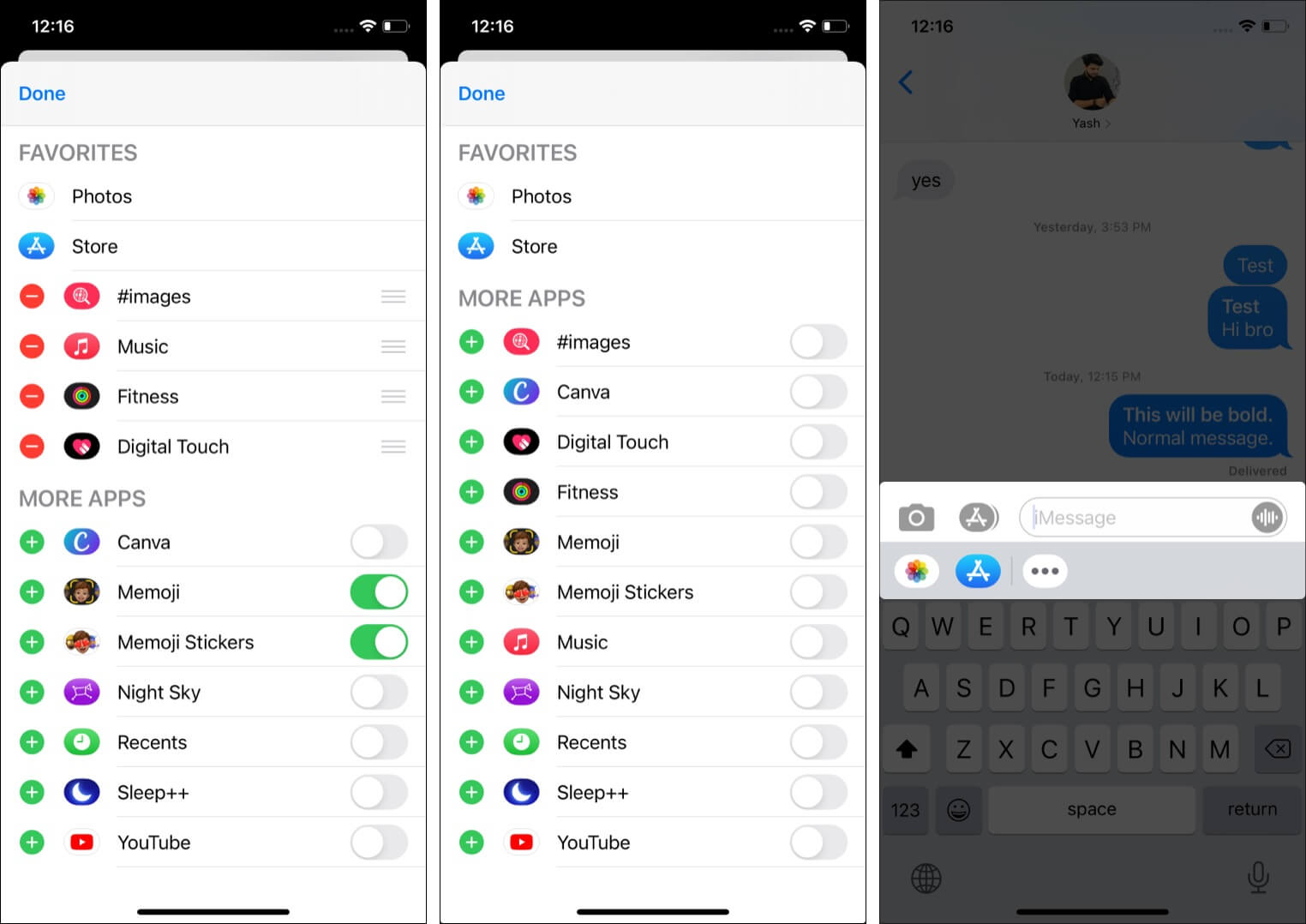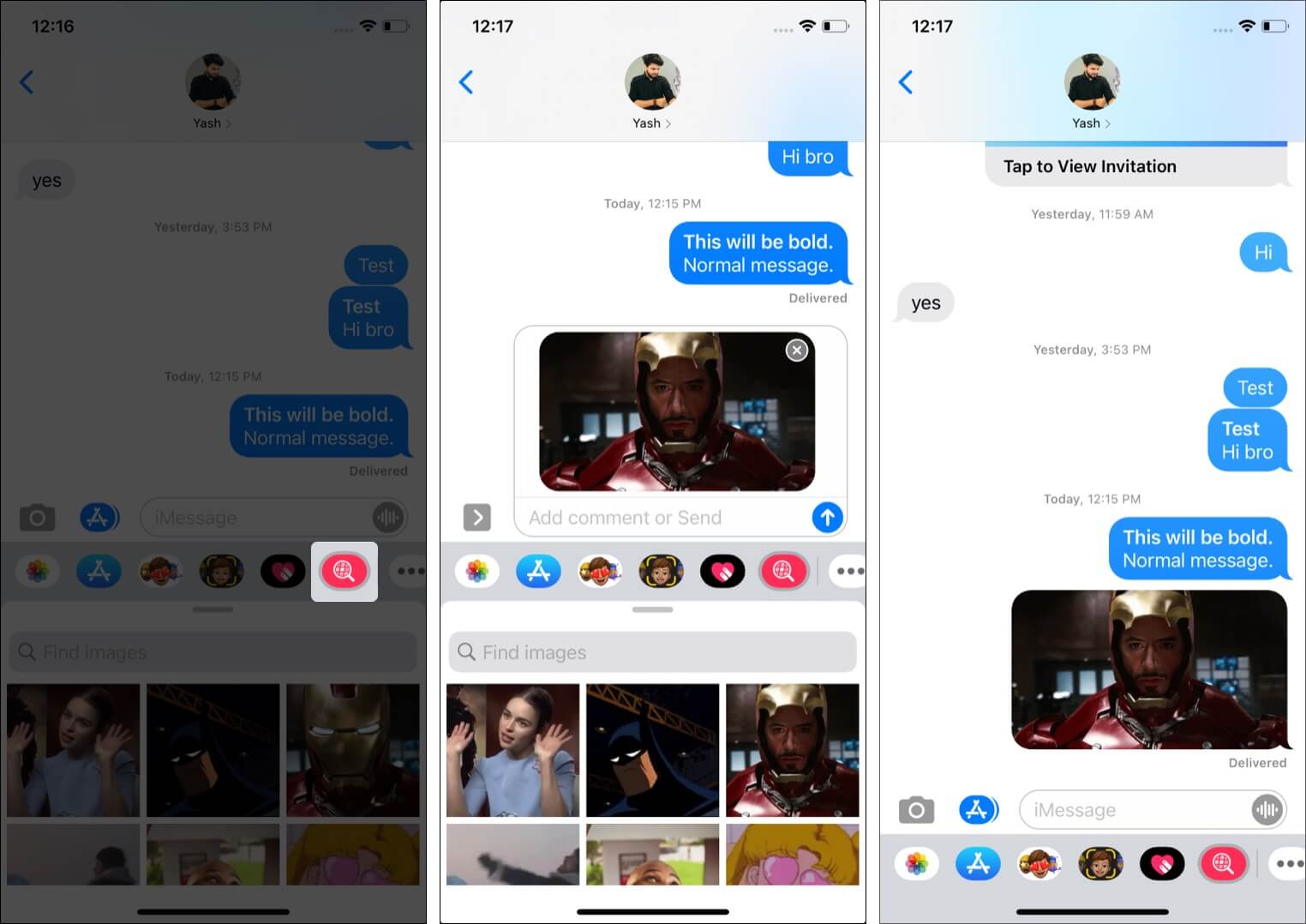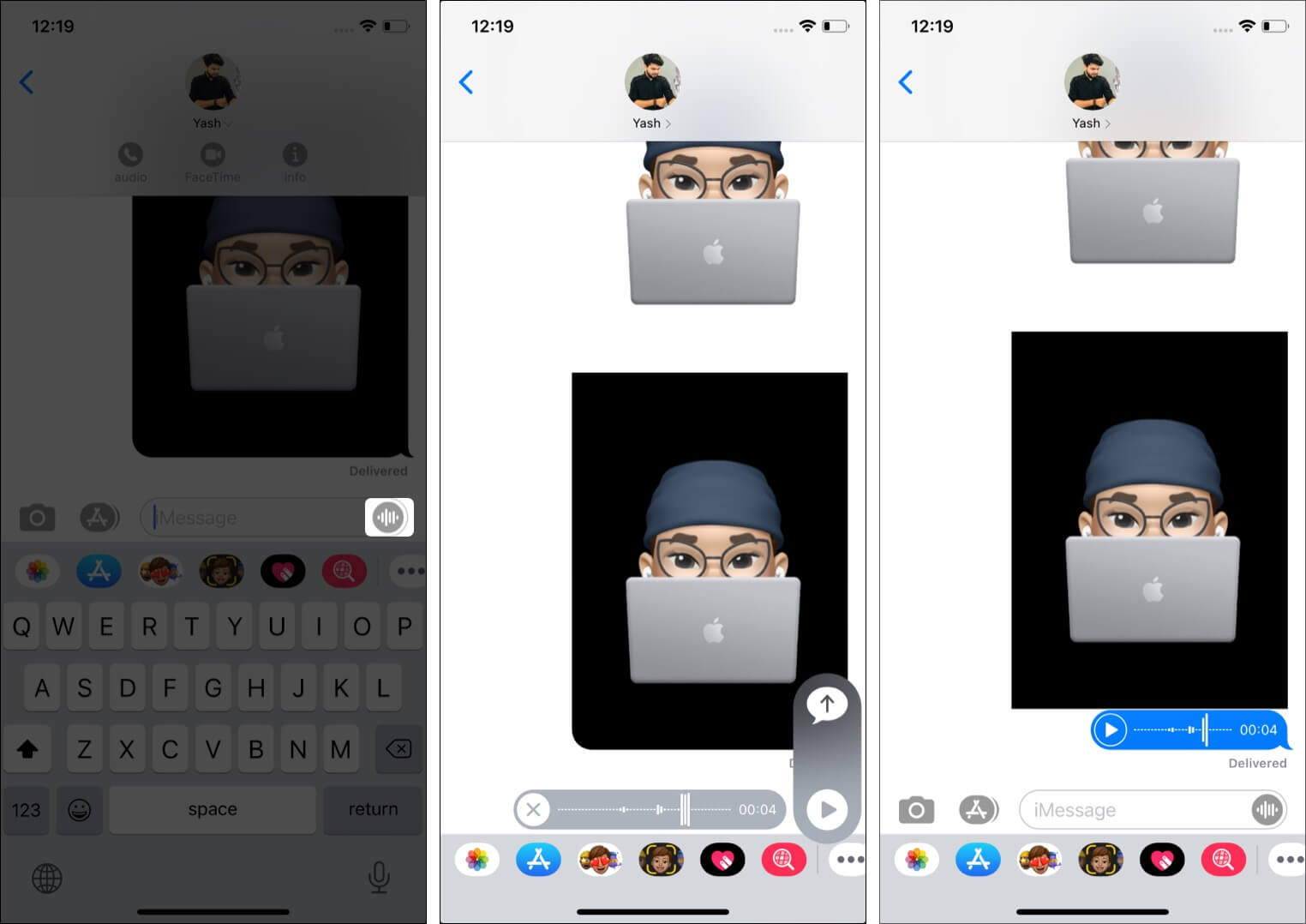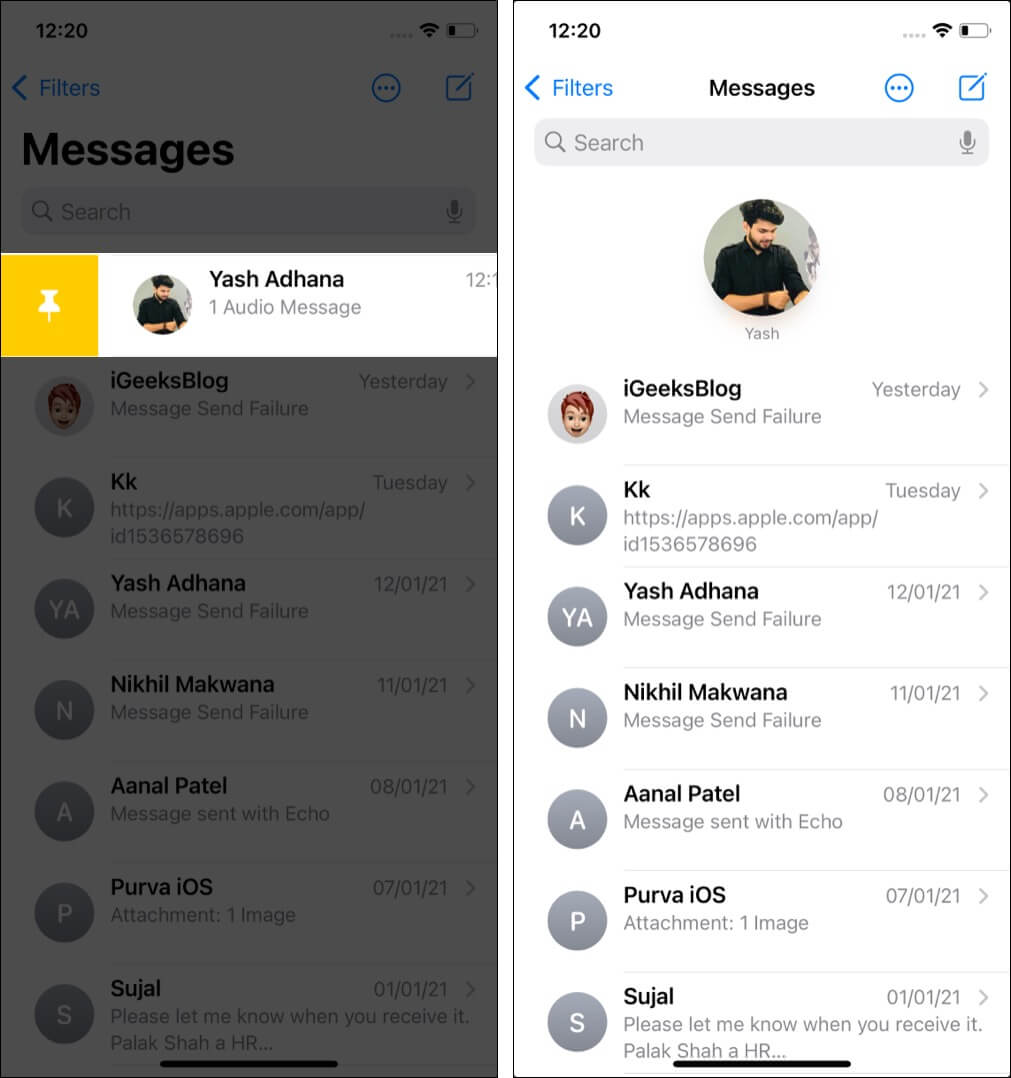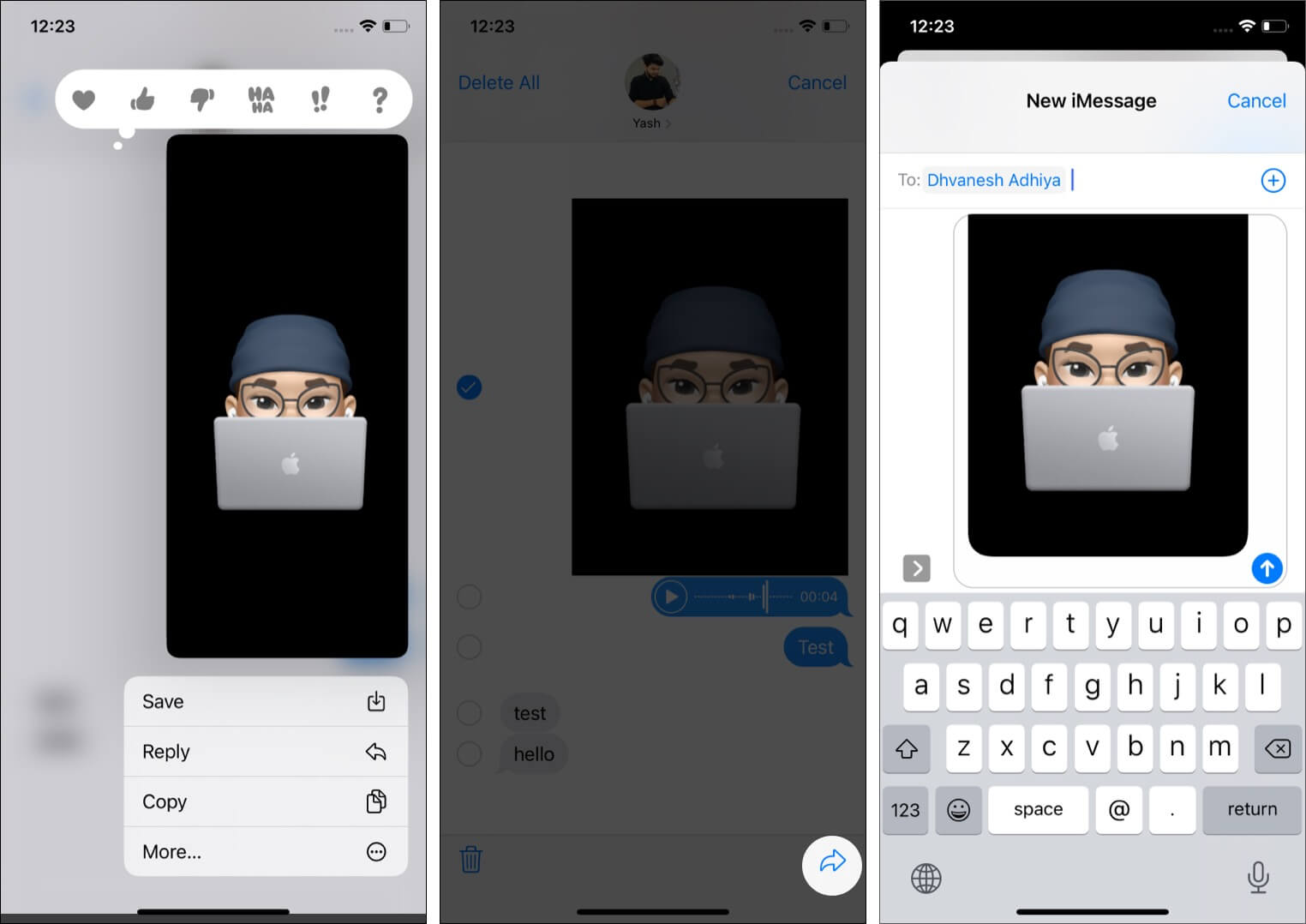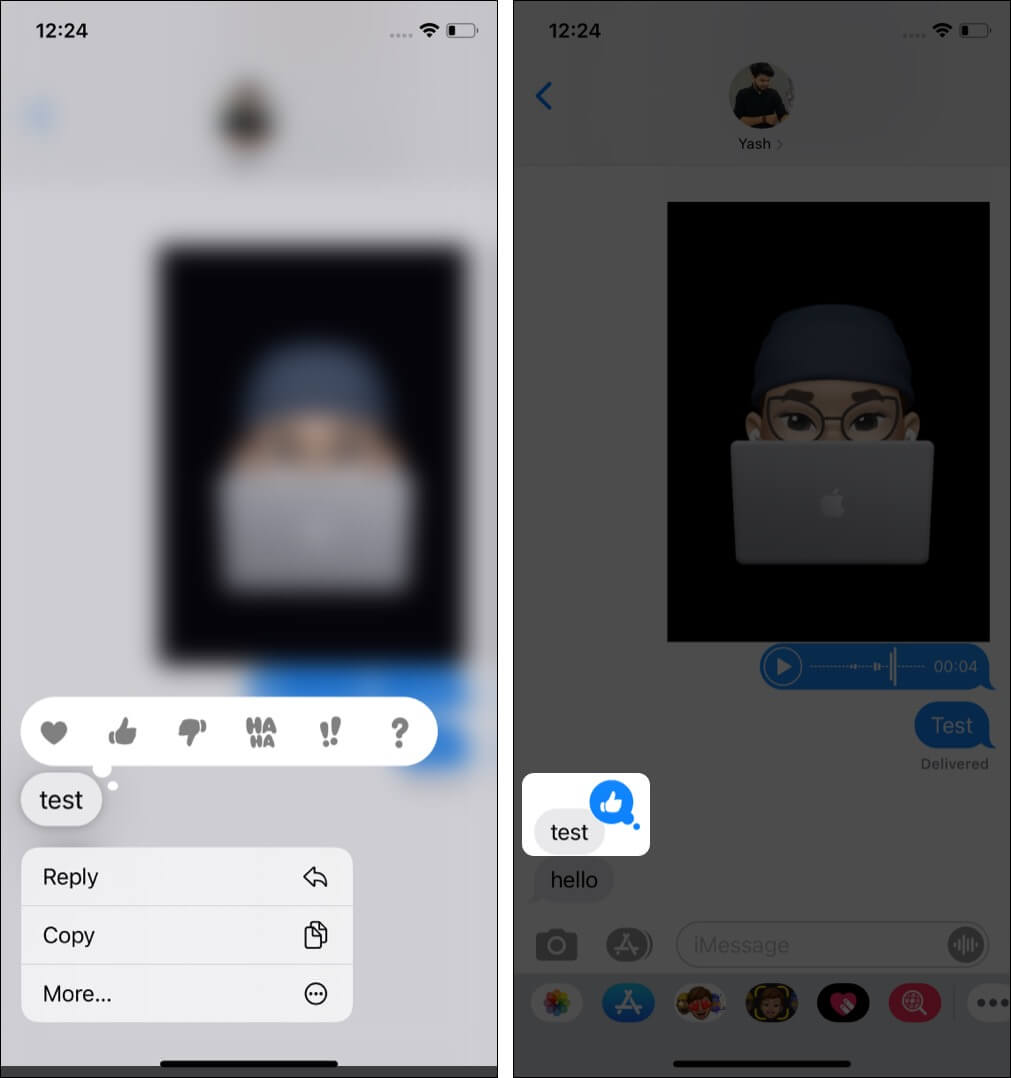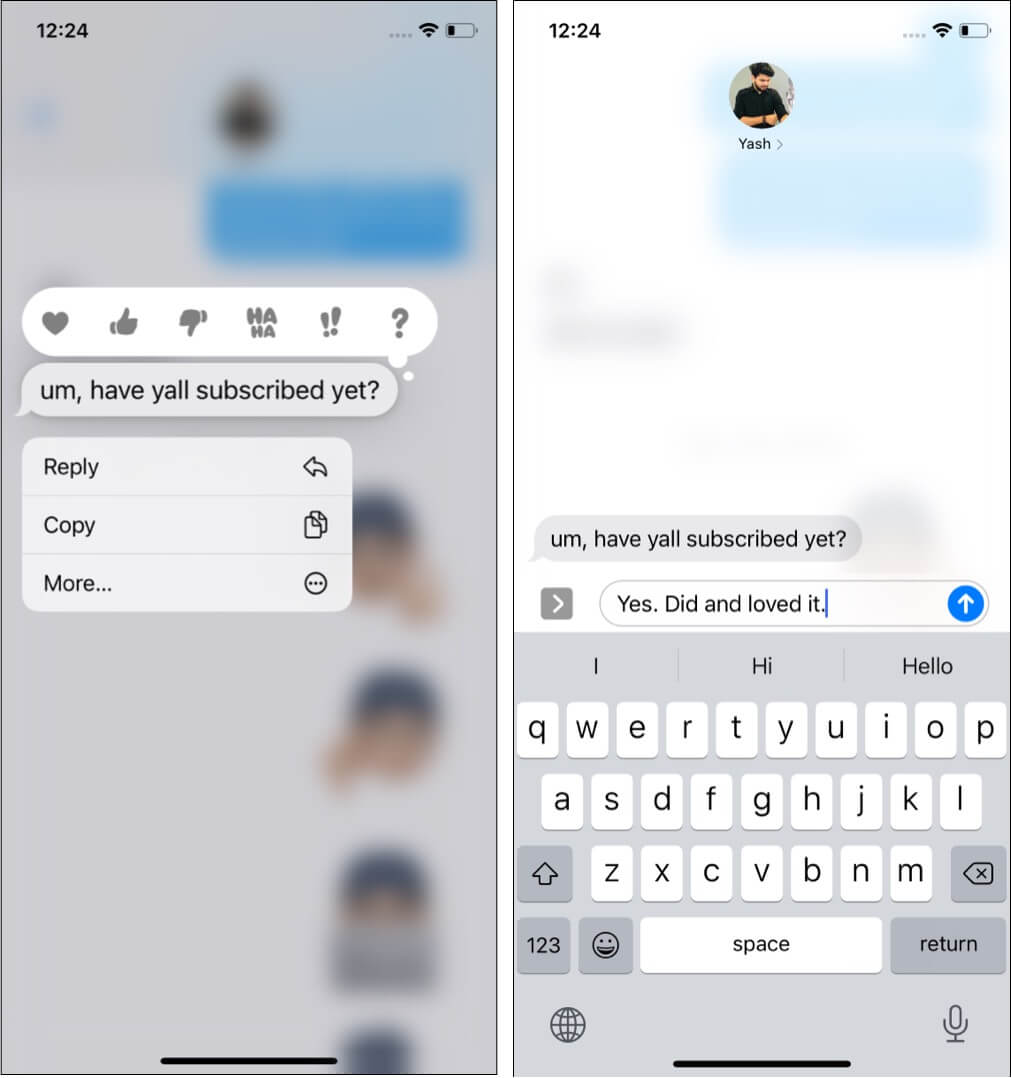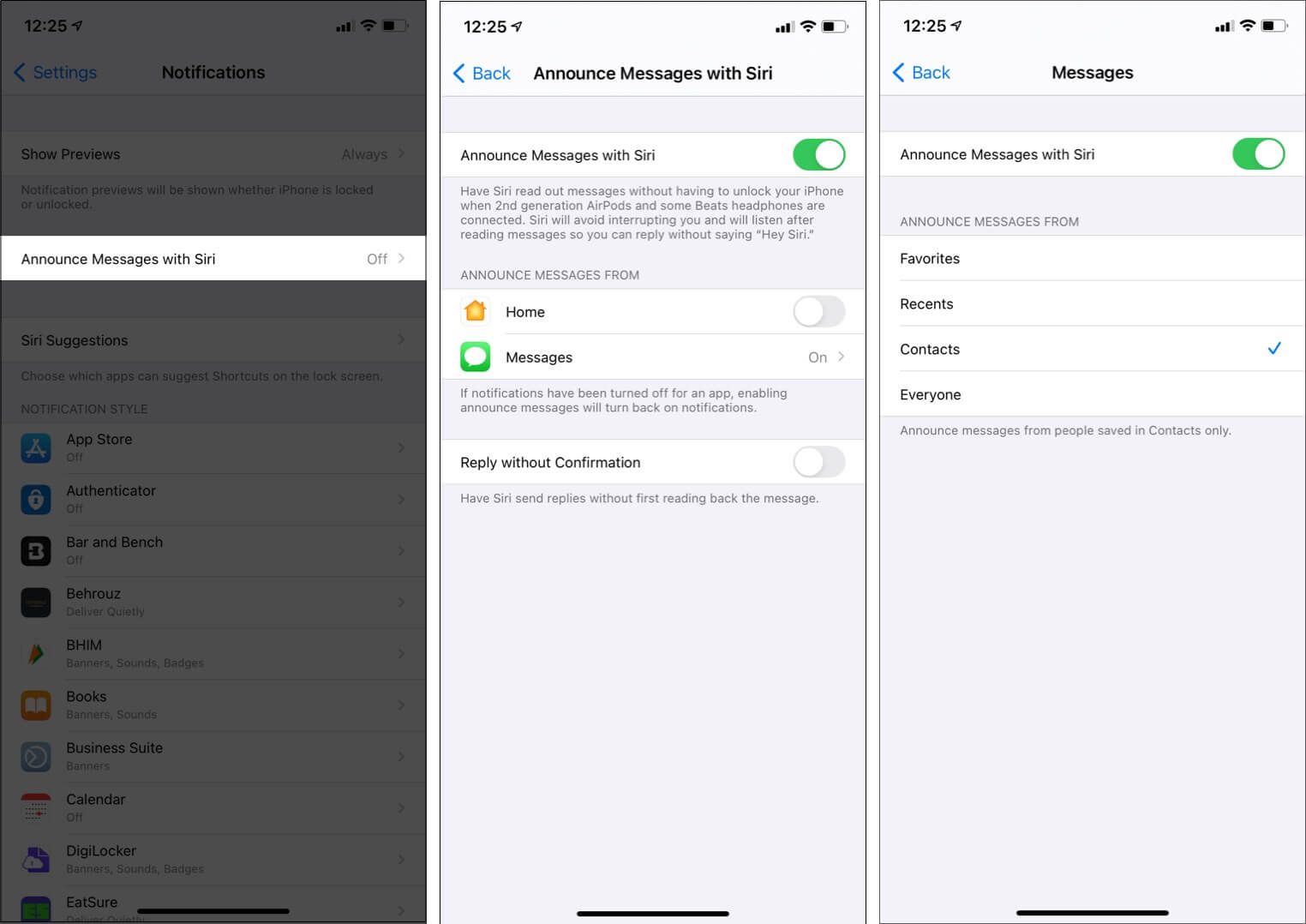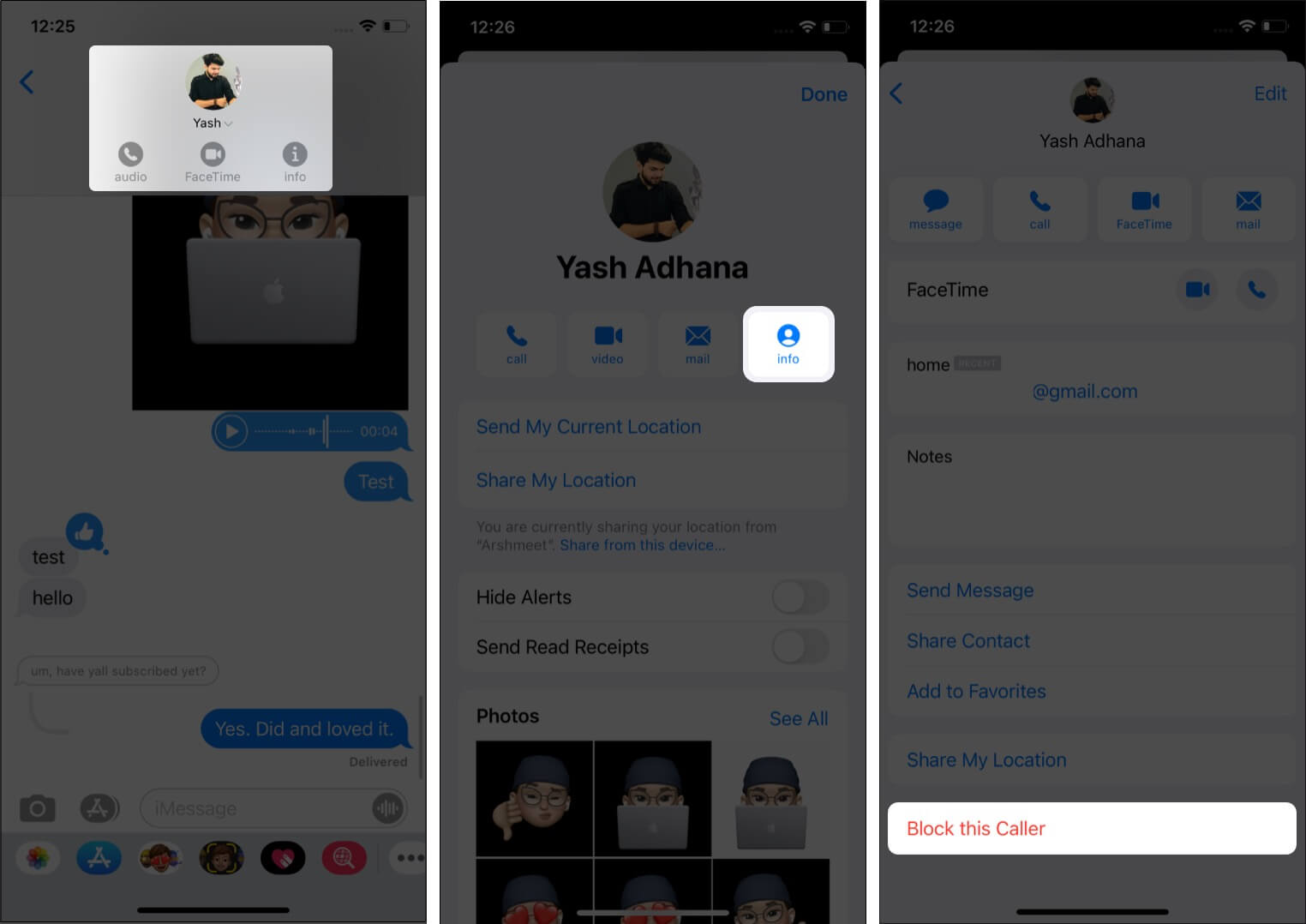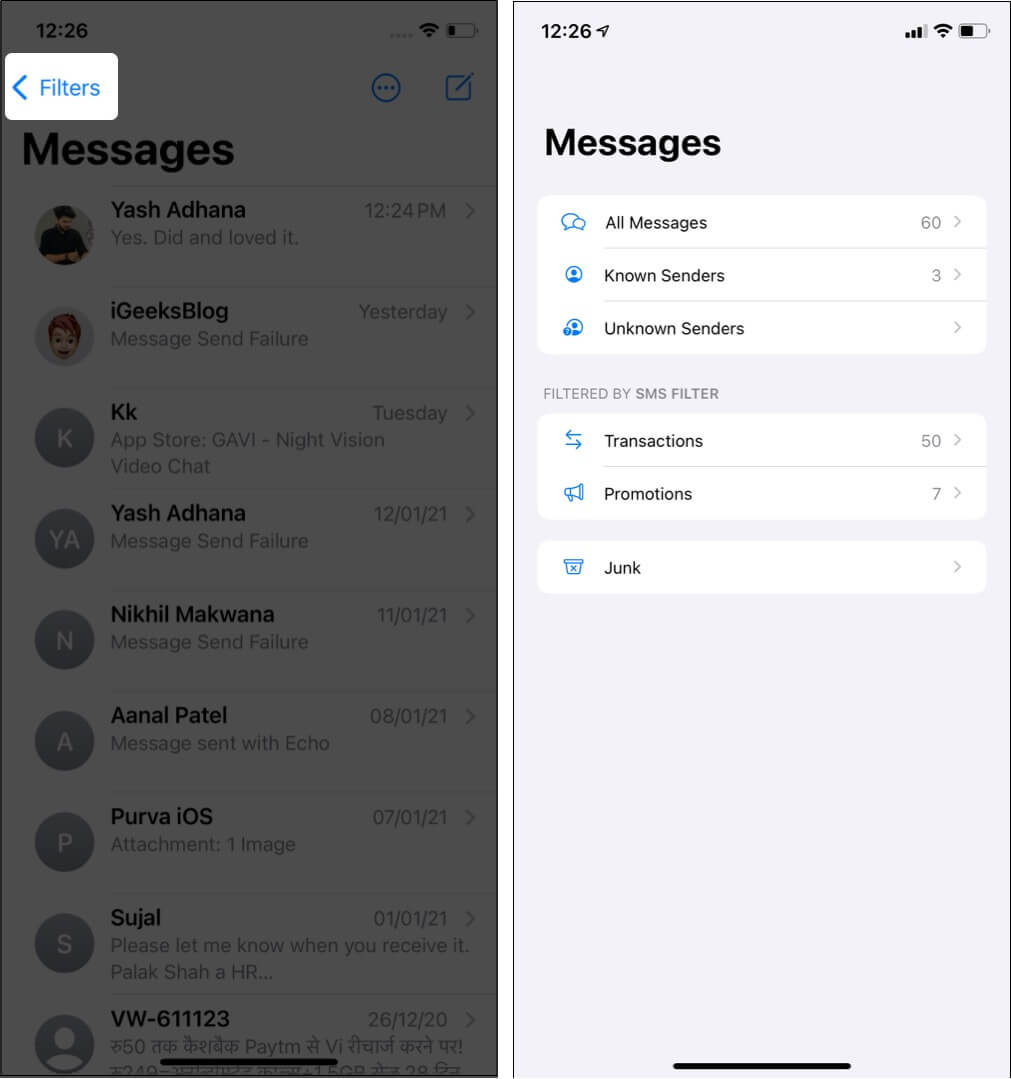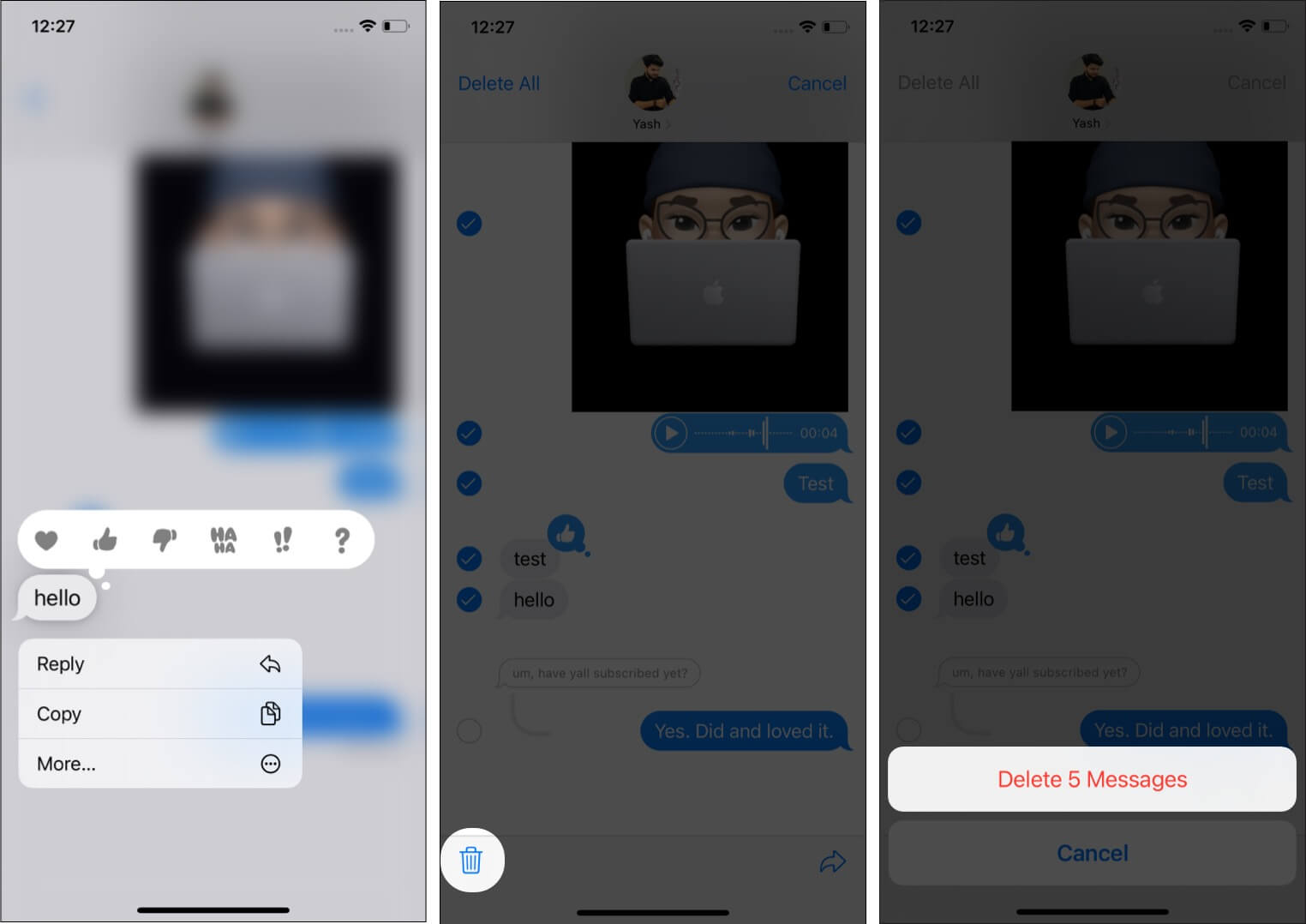34 Best Imessage Tips And Tricks For Iphone Users
Well, to help you make the most of Apple’s in-built messaging app, here are the 34 best iMessage tips and tricks that will elevate your chatting experience on your iPhone.
1. Share real-time location on iPhone
Suppose your friend has shared their current location in the Messages. In iOS 17, you can see the location updates in real time within the chat. Also, it shows your distance walking time from their location. So, you don’t need to open Apple Maps every time to find where your friend actually is. To start sharing the location: Remember, for the receiver to see your location, they must have iOS 17 installed on their iPhone. You can even Request them to send their location.
2. Wholesome Sticker experience
As Apple is focusing more on convenience in daily essential apps, it has incorporated a new emoji drawer. It will show your recently used Stickers, Memoji, Live Stickers, and all your downloaded Stickers packs in one place. Besides, now you can use your favorite emoji as a sticker to make the conversations more fun. To use the new Emoji Stickers in the Messages app: You may also rotate and resize them. Moreover, the tap-back menu now has an Add Sticker option to react to text with stickers.
3. Live Stickers
Along with the new emoji stickers, Apple lets you turn your camera photos into stickers. Besides static stickers, you may use your Live Photos to create animated stickers. Also, Live Stickers offers adding effects such as sparkly, puffy, comic, and outlining for more creativity. Refer to our guide on how use Live Stickers in the Messages app to know more details.
4. Edit and undo a sent message on iPhone
I guess this feature was the most requested one. So, Apple has finally added it. Now you may modify iMessages after they have been sent. Therefore, you may swiftly correct spelling errors, auto-correct errors, and other erroneous text without any embarrassment. But there are some rules for using it.
You can only edit the text within 15 minutes after the text is delivered. You can edit a sent iMessage a maximum of 5 times. Whenever you edit a text, an “Edited” label appears underneath it. You or the recipient can see the history of modifications by tapping it. When receiving a modified iMessage, people with old iOS or Android will get another message that states, “Edited to [text].”
Undo an iMessage
Another important upgrade is to permanently remove a text from your chat. But similar to editing texts, it also has some limitations.
The feature only works for two minutes after the text is sent. An indication that reads “you unsent a message” will appear where the message is. It will state, “[Your Name] unsent a message,” on the recipient’s inbox. The iMessage you intended to delete will still be visible to recipients using outdated iOS.
To use these exciting features, go through our guide on how to edit and undo a message in iOS 16.
5. Enable messaging safety for kids
Apple introduced Communication Safety with iOS 15.2 to beef up measures and make messaging safe for people, especially kids. Communication Safety uses machine learning to analyze image attachment and decide if it is sexually explicit. The entire process takes place within the device and hence, doesn’t affect your privacy. To put it simply, Apple can’t access your messaging data. To enable Communication Safety, check our explainer on how to use Communication Safety Messages on iPhone.
6. Choose preferred email or number for iMessage
Do you use multiple emails or numbers? Let us begin by showing you how to choose the email or phone number you wish to use for iMessage. Pro Tip: Wish to add a new email to iMessage or FaceTime? Say, your work email. Open the Settings app → your name from the top → Name, Phone Numbers, Email → Edit next to CONTACTABLE AT → Add Email or Phone Number.
7. Share or hide your name and photo
Tip: We have a dedicated post where we show you how to customize your iMessage avatar like a pro!
8. Hide Read Receipts for all or only specific persons
When you read a message, the sender gets to know that you have seen their message. If you want to hide this for all: To hide read receipts for an individual conversation:
9. Send an iMessage as an SMS
Assume you send an iMessage (blue-colored text), but the recipient’s internet is off, and thus your message isn’t delivered. In this case, long-press the message and tap Send as Text Message.
10. Trick to type in bold letters in iMessage
Unlike WhatsApp, iMessage does not allow you to format text like bold, italic, etc. But there is a workaround, using which you can send messages in bold. Let me show how.
11. Choose to keep audio messages forever on your iPhone
Once you listen to an audio message, it is deleted automatically after 2 minutes. If you do not like this, here is how to keep voice messages forever.
12. Send images in full quality
Clicked an awesome picture that you want to send someone in excellent quality? Pro Tip: This will increase internet usage. If you are low on data or wish to save more data, keep the Low-Quality Image mode on.
13. Use iMessage apps for polls, games, music, etc.
iMessage has an App Store that lets you download specific apps that add more functionality to your chatting experience. Tap the App Store icon inside an iMessage conversation to download apps. Note: When you download certain iOS apps like YouTube, their iMessage counterpart app is automatically downloaded and available. Using an iMessage app is as simple as tapping its icon inside the chat screen. You can learn about some of the best iMessage apps here. Finally, if you do not want an iMessage app, here is how to delete it.
14. Clean the row of apps below the typing box in iMessage
You can see a row of apps below the iMessage typing box (or, say, above the keyboard). They are helpful (as explained above). But if you (like me) do not use them, here’s how to remove them and get a clean look.
15. Search and send GIFs directly from the iMessage chat screen
16. Spice up your messages with beautiful bubble and screen effects
iMessage has some of the coolest and unmatched message effects, like ‘Pew Pew‘ for laser light show effect or ‘Happy new year‘ for fireworks. Our readers requested us to have a separate post on this. We obliged, and here is our full guide on how to use the beautiful iMessage effects on iPhone and iPad. What’s more? With macOS Big Sur, you can also enjoy them on your Mac!
17. Draw or handwrite something (Digital Touch) and send it to your loved ones
18. Use Animoji and Memoji in iMessage
Love to express yourself with an advanced form of emoji – Memoji and Animoji? iMessage makes it effortless to use these. All you have to do is tap the Memoji or Memoji Stickers icon and follow the simple process. In case you need help, we have step-by-step guides on:
How to Use Memoji on iPhone and iPad Pro
Pro Tip: You can also hide the Memoji stickers permanently. To do so, go to iMessage -> open any conversation -> Swipe the app icons and tap the three dots bubble -> tap “Edit” at the top -> deselect Memoji from Favorites and/or More Apps -> tap Done.
19. See all the photos sent or received between you and your friend
20. Send audio notes via iMessage
21. Make calls effortlessly from the iMessage chat screen
Tap the name or number from the top of the chat screen to reveal the audio (standard call) and FaceTime video call buttons.
22. Pin a conversation to the top of the list
23. Quickly mark many iMessage conversations as read
24. Forward an iMessage message to somebody else
25. Show your reaction to a message
Extra info: It may not sound very relevant, but you can also react to your sent messages.
26. Use in-line replies to reply to a specific message
Want to reply to a specific message among the bubbles of several texts?
27. Play with iMessage notifications
Like any other app, you can choose to change how the Messages app sends you notifications. Additionally, if you use the 2nd generation or later AirPods or some Beats headphones, you can have Siri read out the message automatically. For this:
28. Hide alerts if you are constantly bothered by someone’s message
29. Also, see how to block a contact on iMessage
Someone bothering you? Here’s how to block that contact from iMessage. Tip: Are you on the receiving end? Learn how to know if someone has blocked you on iMessage.
30. Learn about message filters
With iOS 14, Apple has added a robust message filtering system to separate the junk, promotional, and transactional messages. Further, there is a separate folder for known senders and unknown senders. To see these, open the Messages app, and at the top left, tap <Filters. In case you do not like this sorting and would rather have all messages in one pane (like iOS 13 and earlier), open the Settings app → Messages → Unknown & Spam → turn off Filter Unknown Senders.
31. Delete multiple messages at once in a conversation
32. Learn all about iMessage groups
Groups in iMessage are fun to talk collectively with several college buddies, office mates, and family. These groups have several settings that make the experience enjoyable. Learn all about them in our full guide on using iMessage groups.
33. Send money via iMessage
Courtesy of Apple Pay, you can effortlessly send money to friends and family via iMessage.
34. Use iMessage to talk to businesses for support
iMessage is now no longer limited to personal conversations. You can contact the support team for several renowned businesses via iMessage. Look at this official Apple page to learn all about it. Best tips to master iMessage on your iPhone These tips will help you supercharge your iMessage experience. It is also worth mentioning that iMessage is available not only on iPhone (+ Apple Watch) and iPad but on Mac too. If you own several Apple devices, you can set up the same account on all to enjoy a seamless experience no matter which device you are on. Finally, if you have a tip that you wish to be included in this post, use the comments box to share it with us! READ NEXT:
How to send Invisible Ink iMessage from iPhone iMessage Waiting for Activation on iPhone? Here’s the Fix! How to use iMessage on Windows 11 How to fix iMessage notifications not working on iPhone (9 Solutions)
🗣️ Our site is supported by our readers like you. When you purchase through our links, we earn a small commission. Read Disclaimer. View all posts
Δ


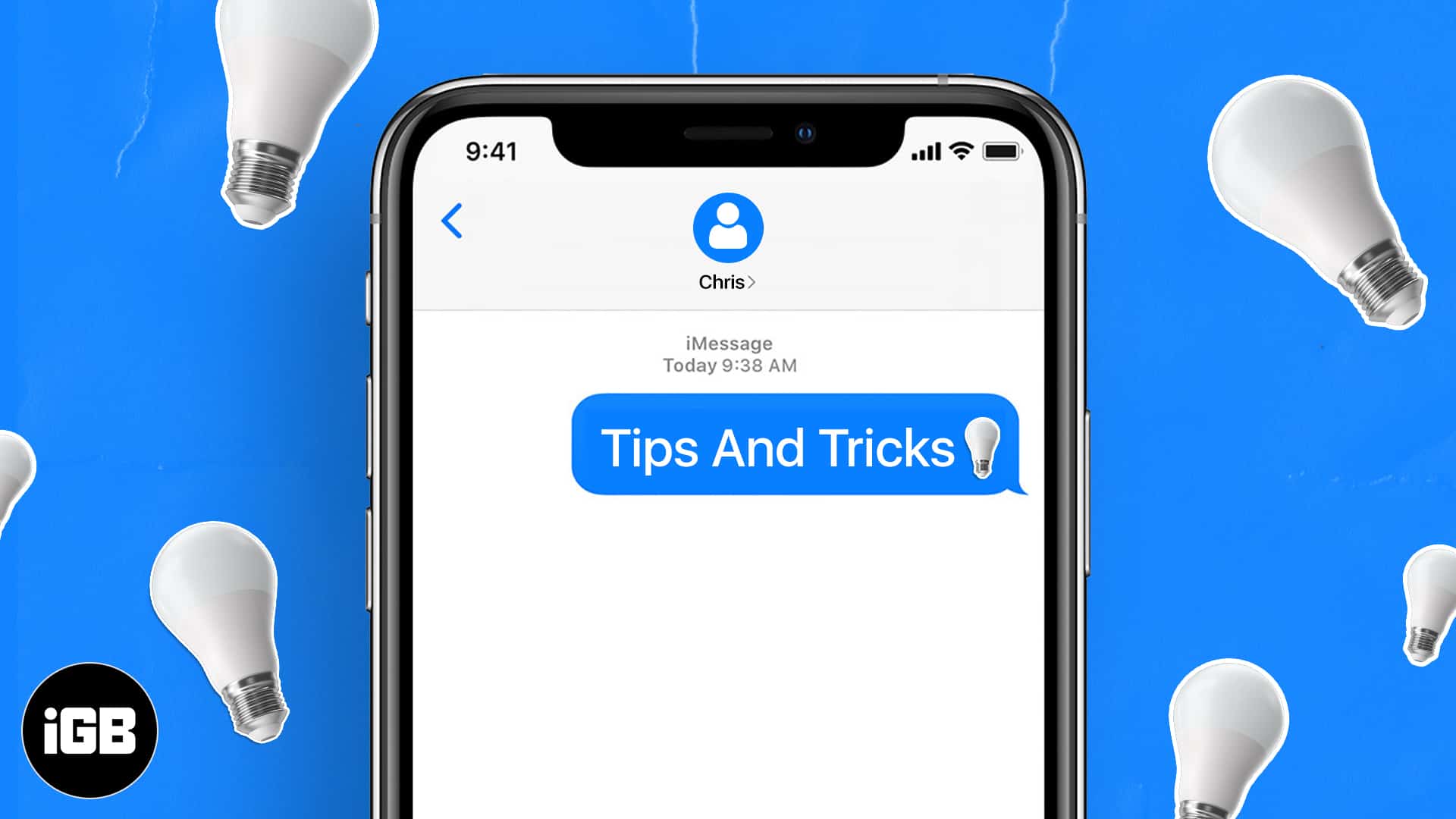
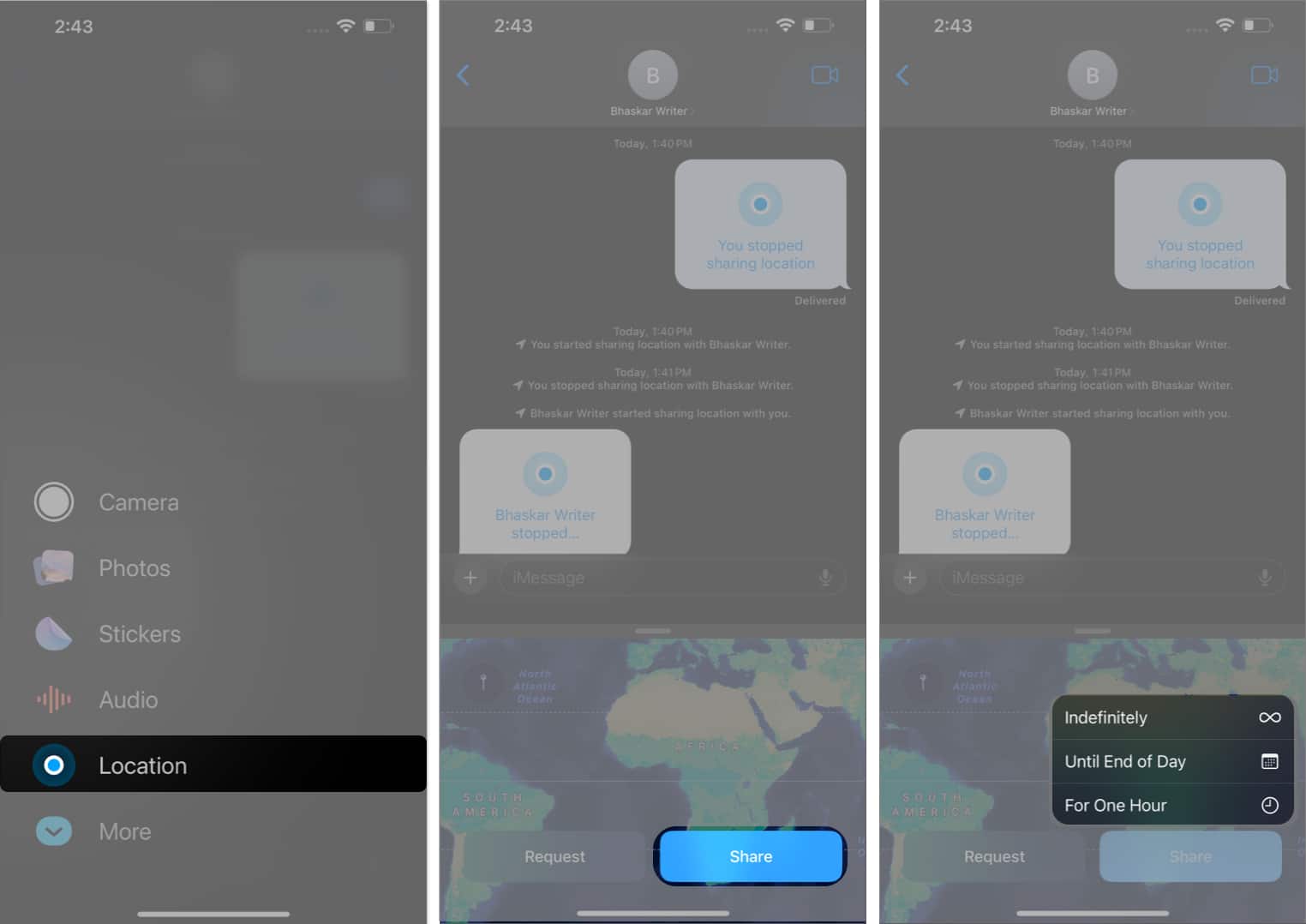
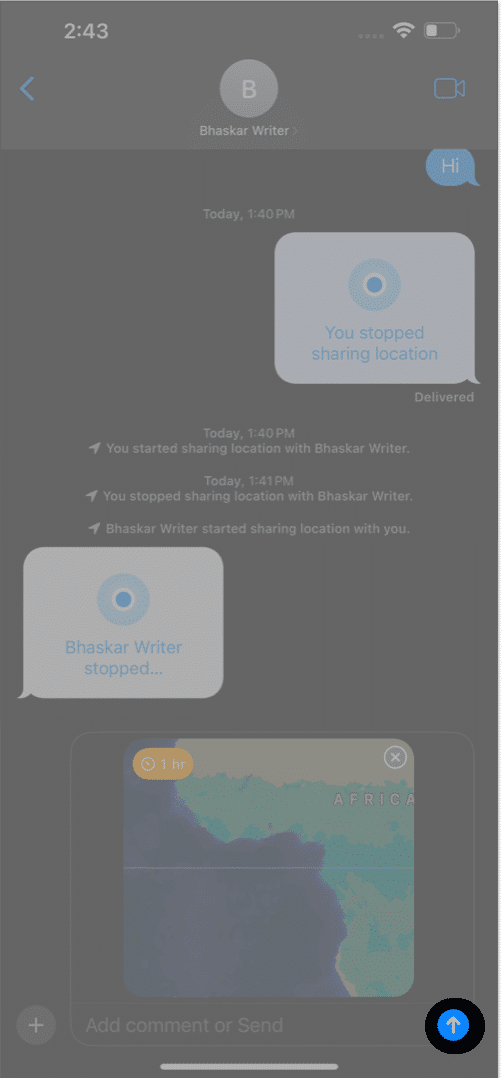
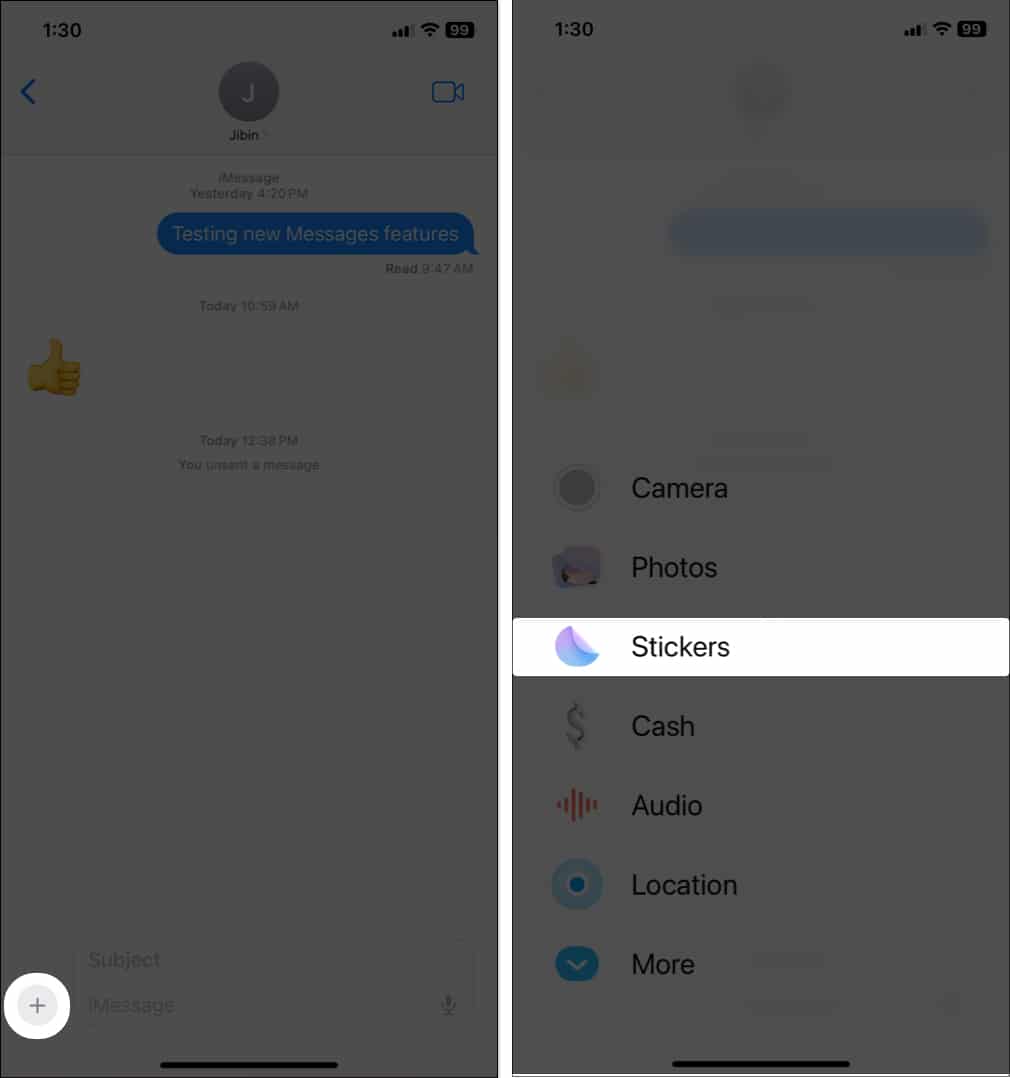
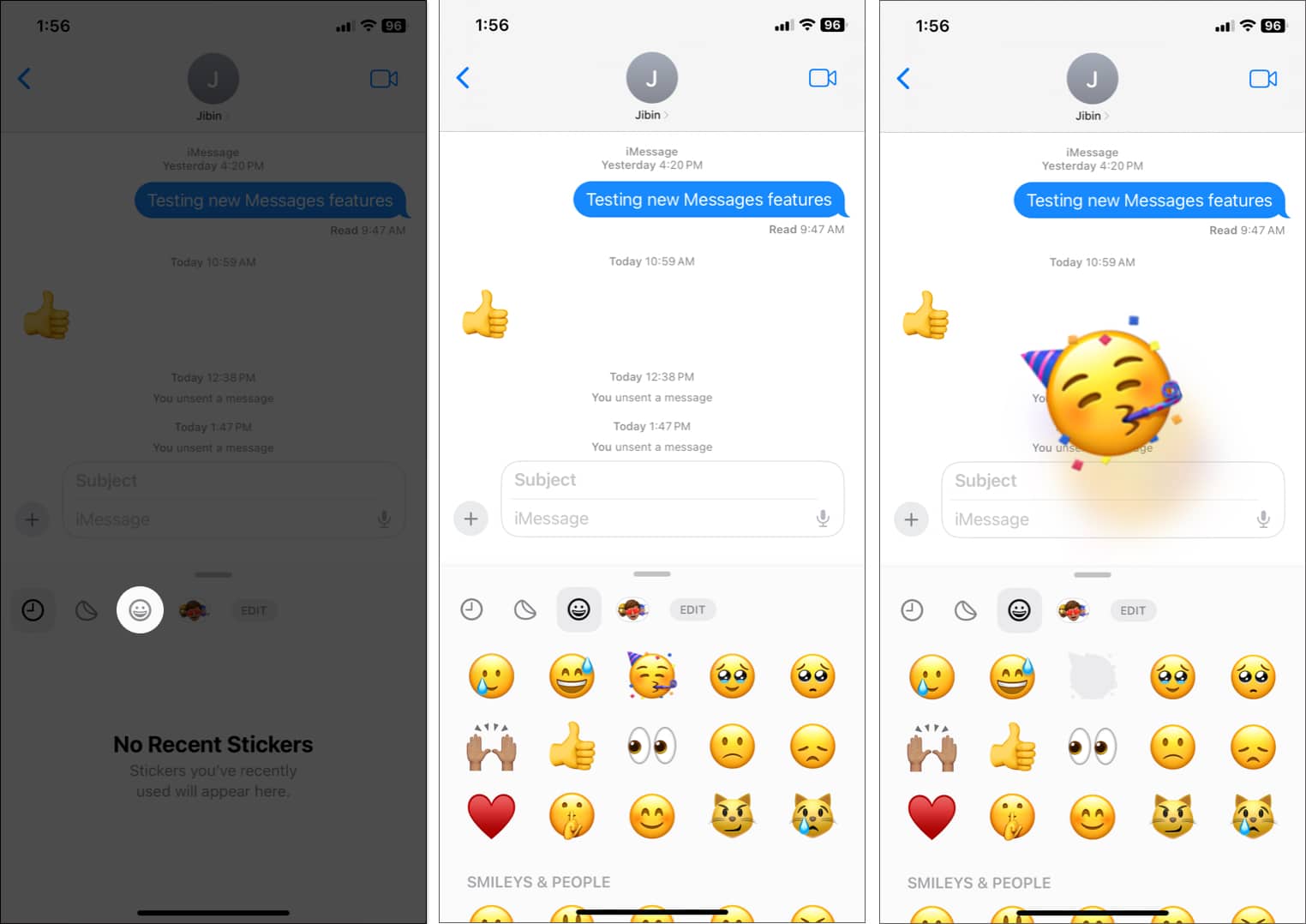
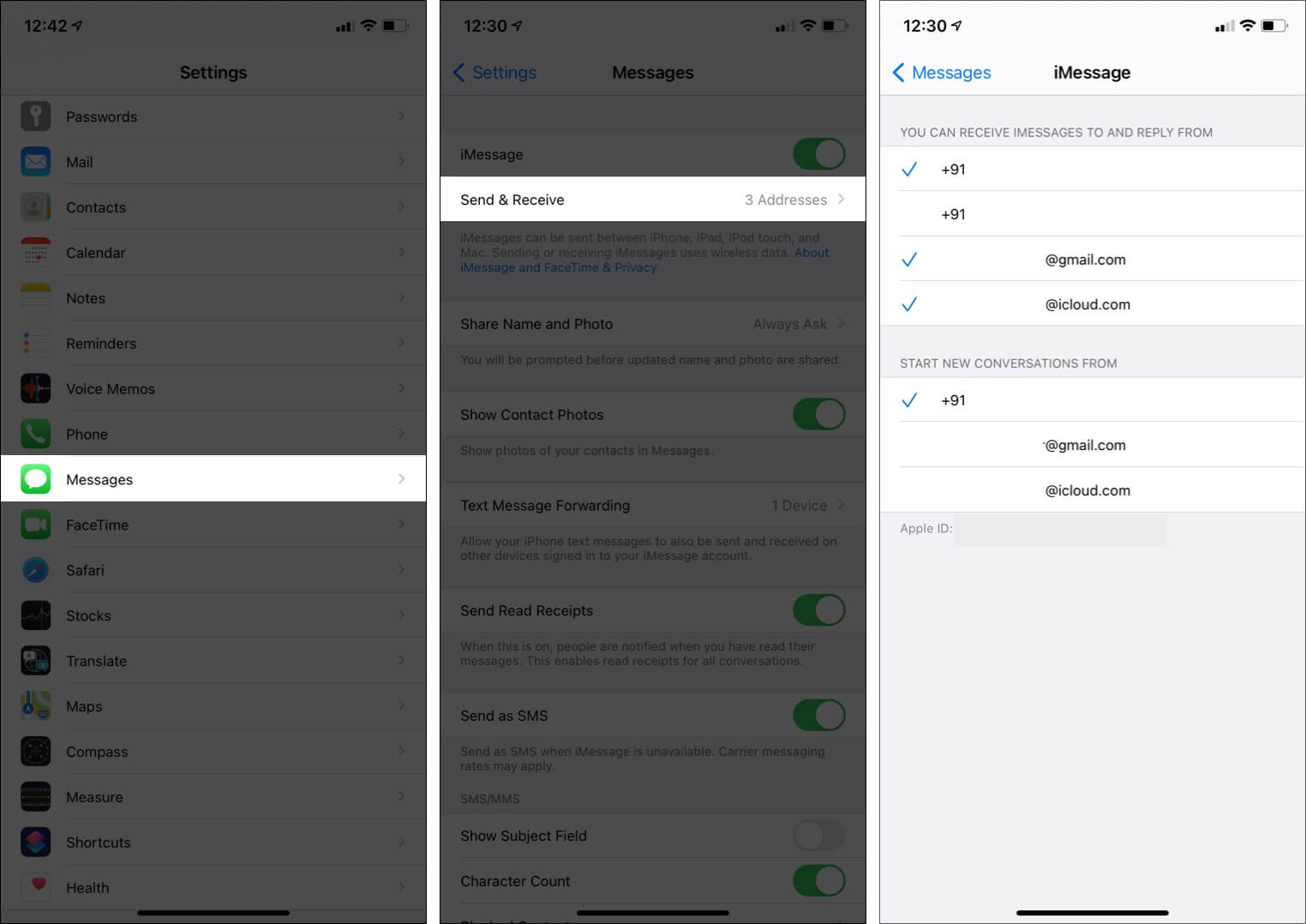
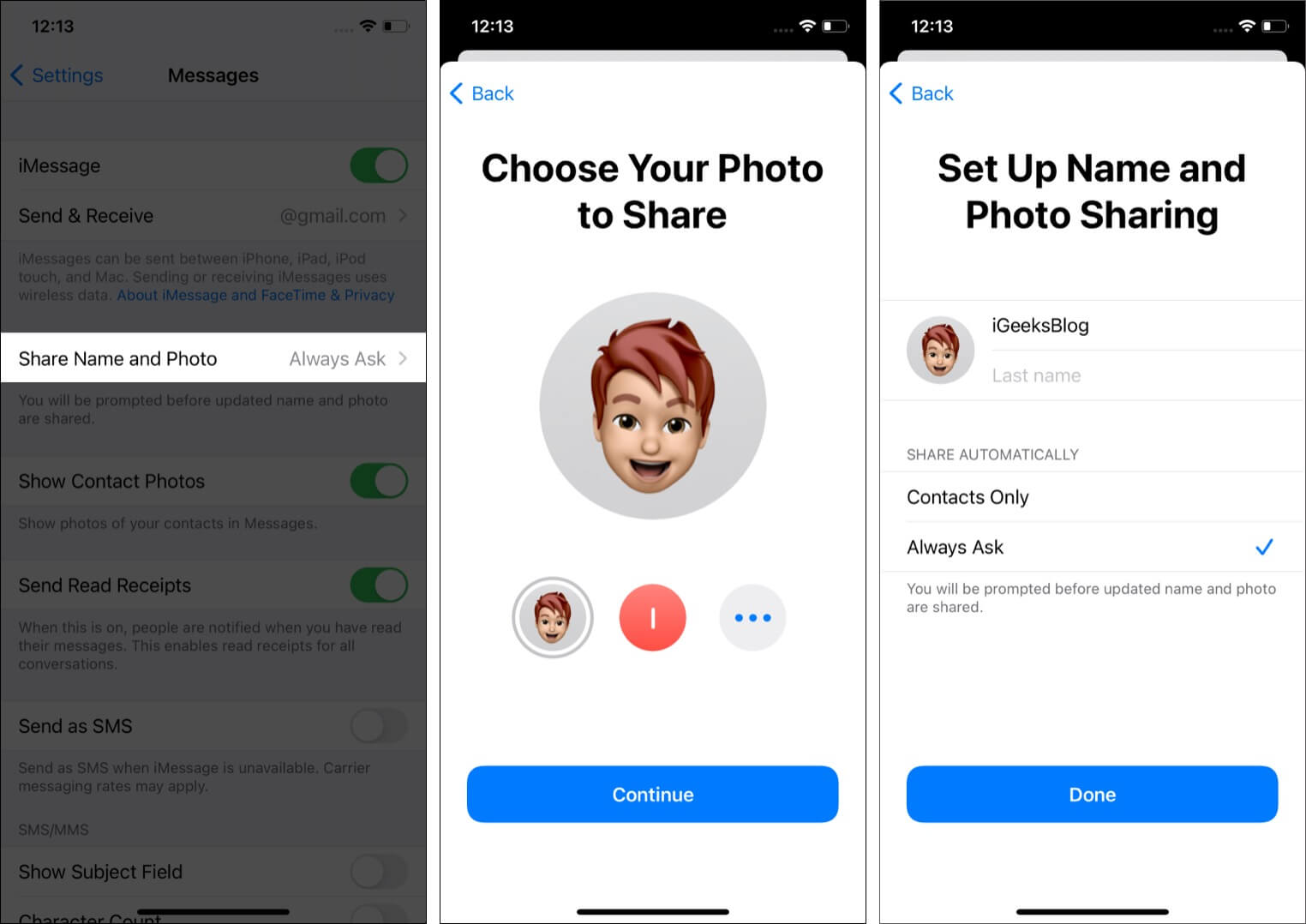
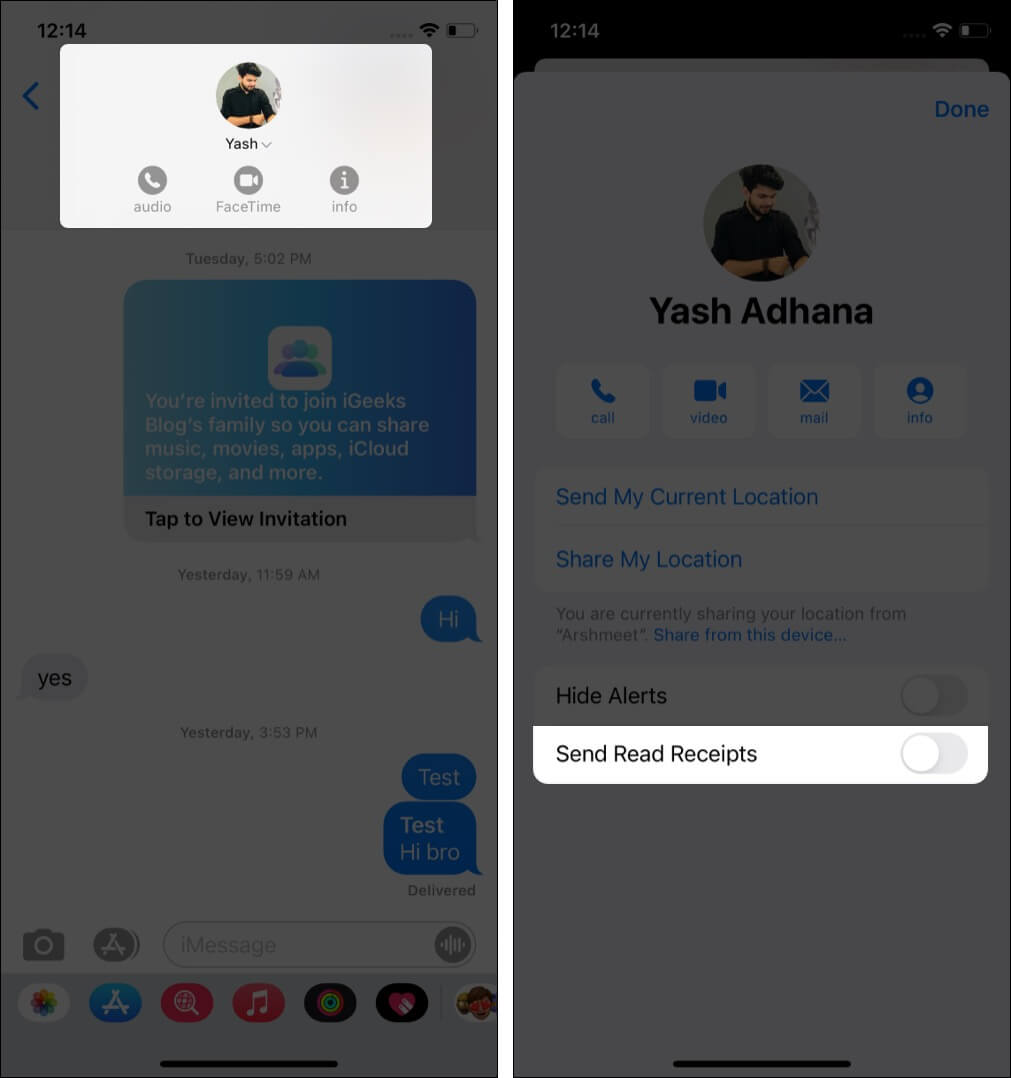
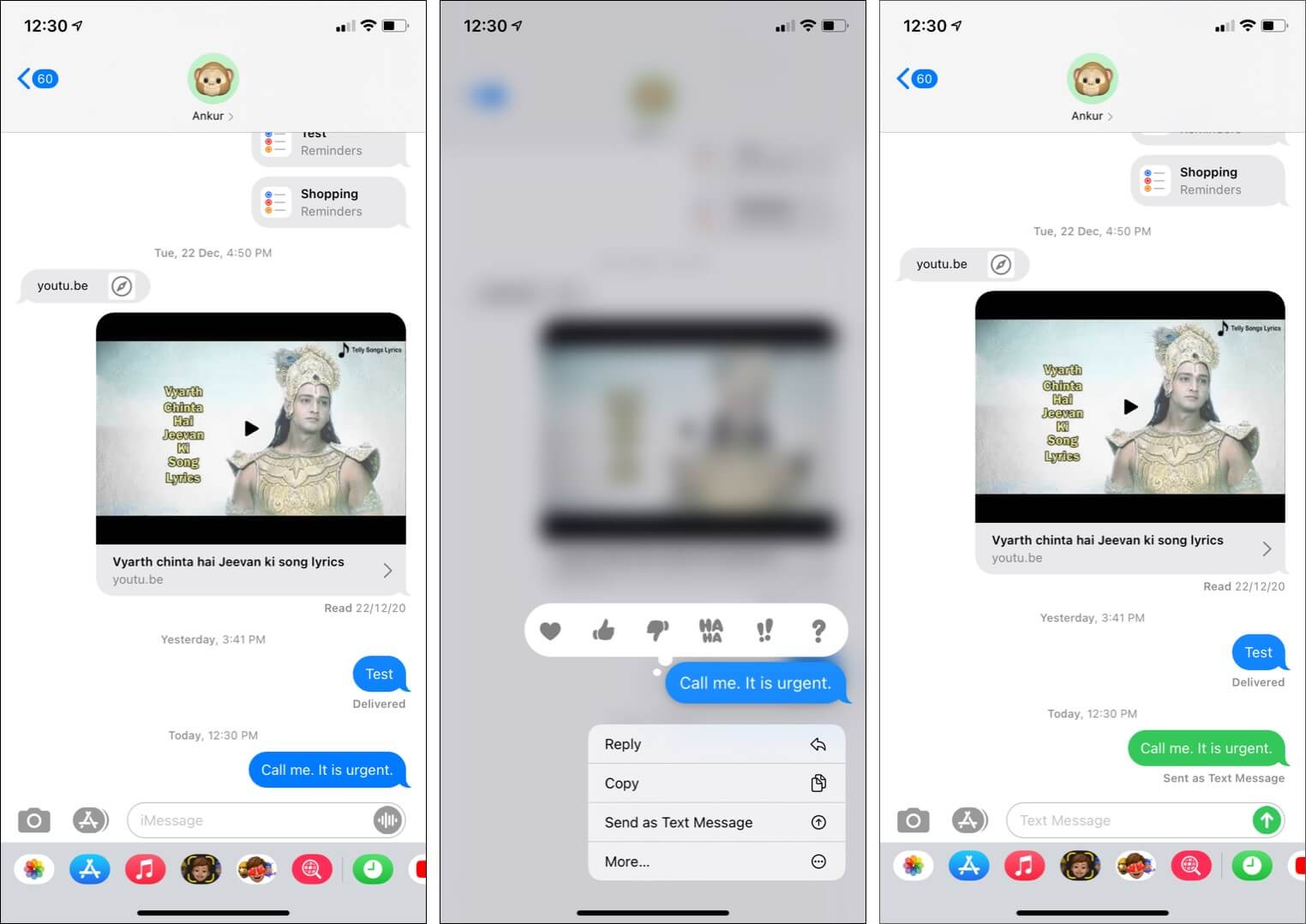
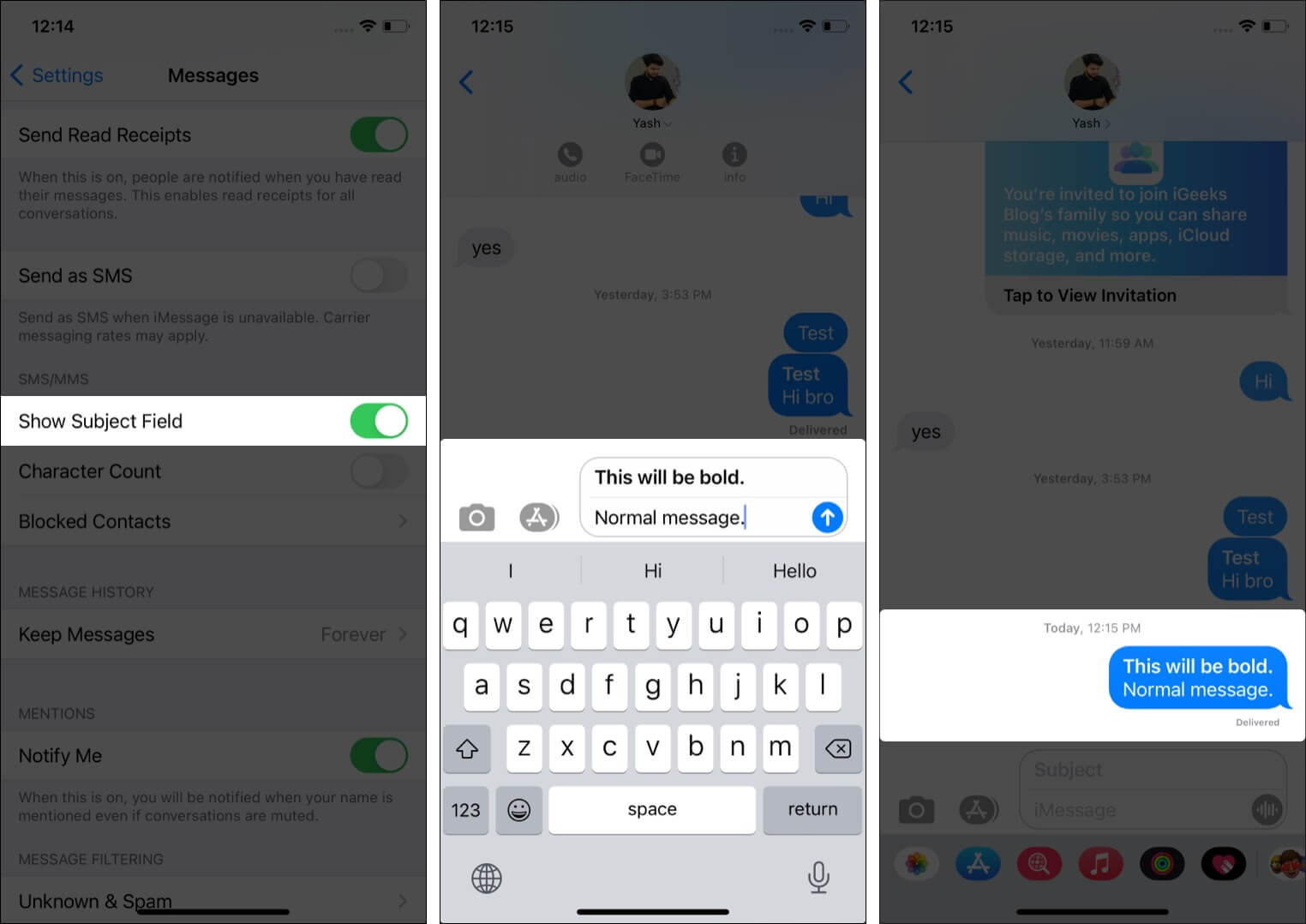
![]()