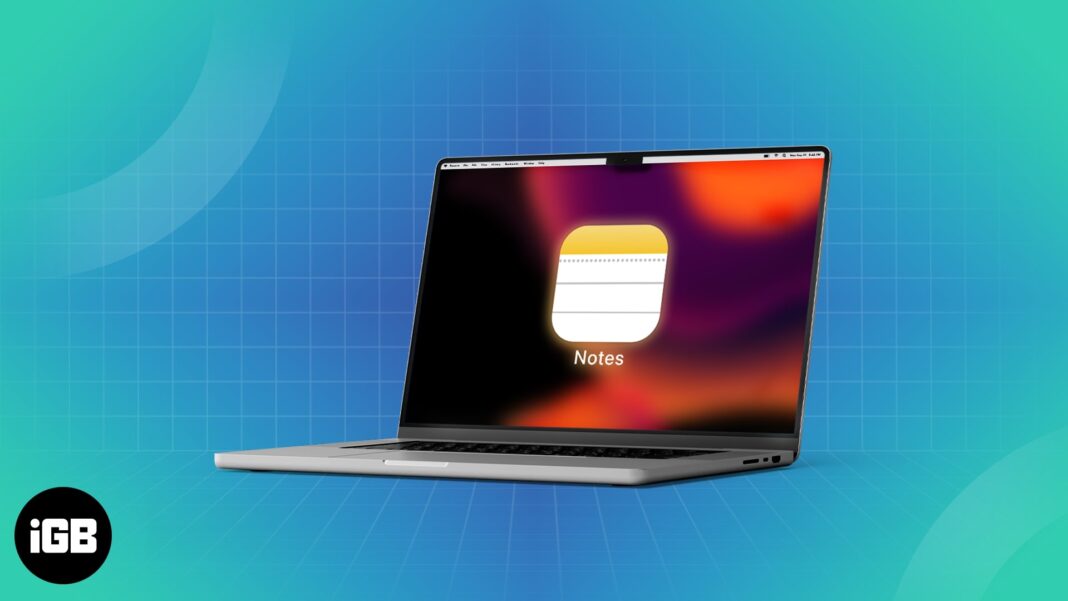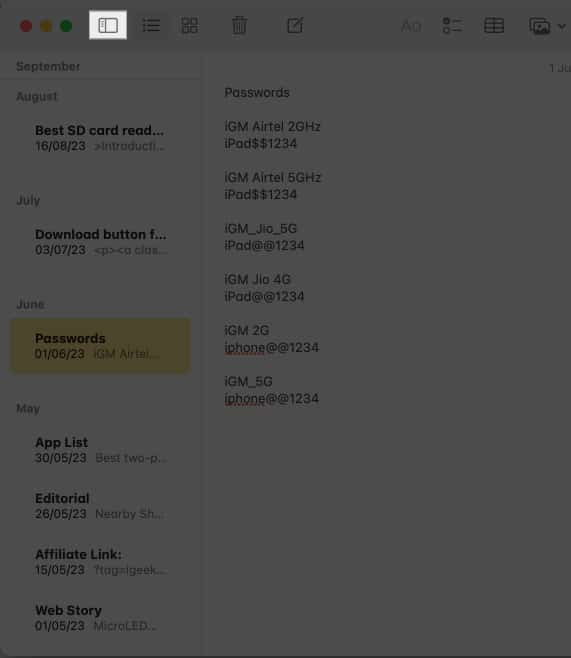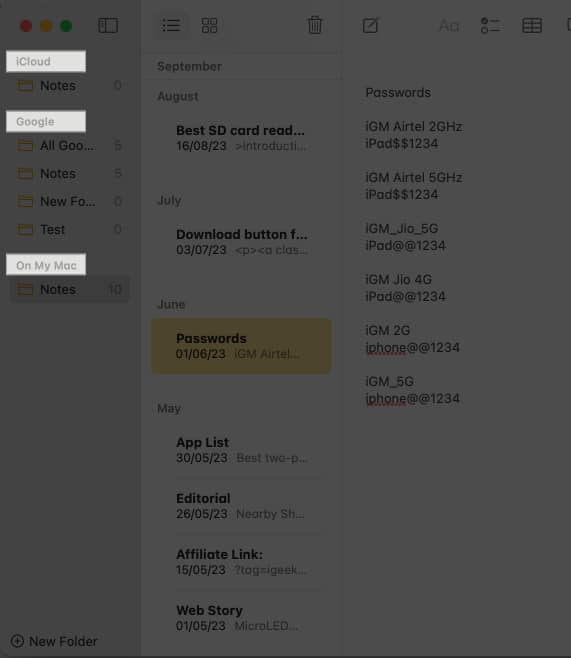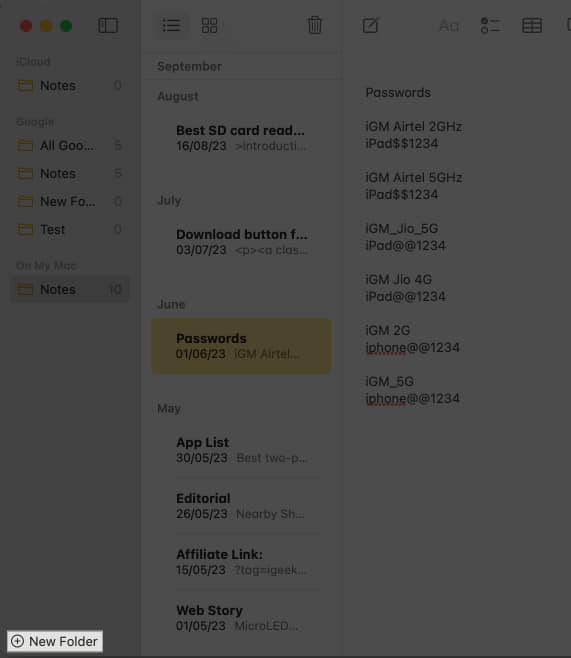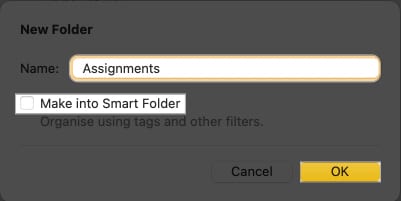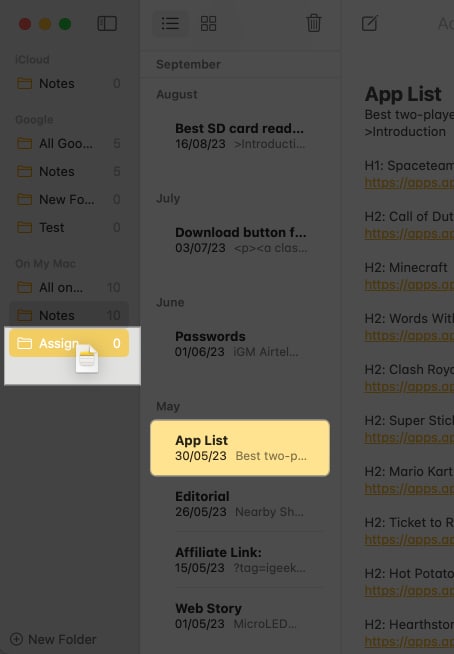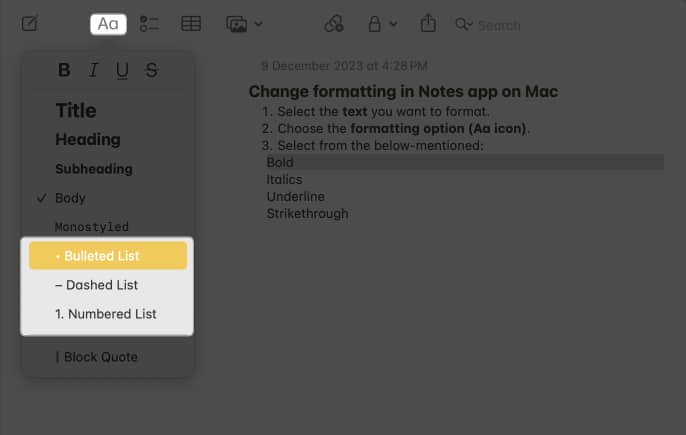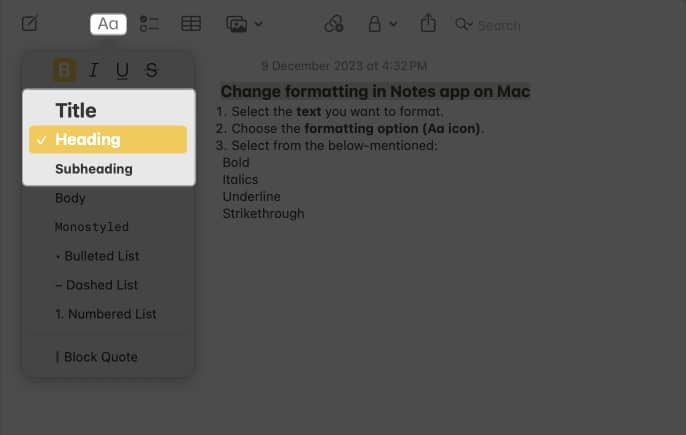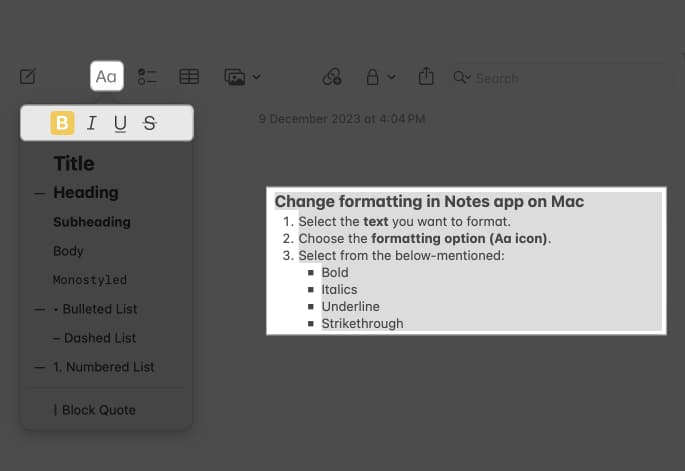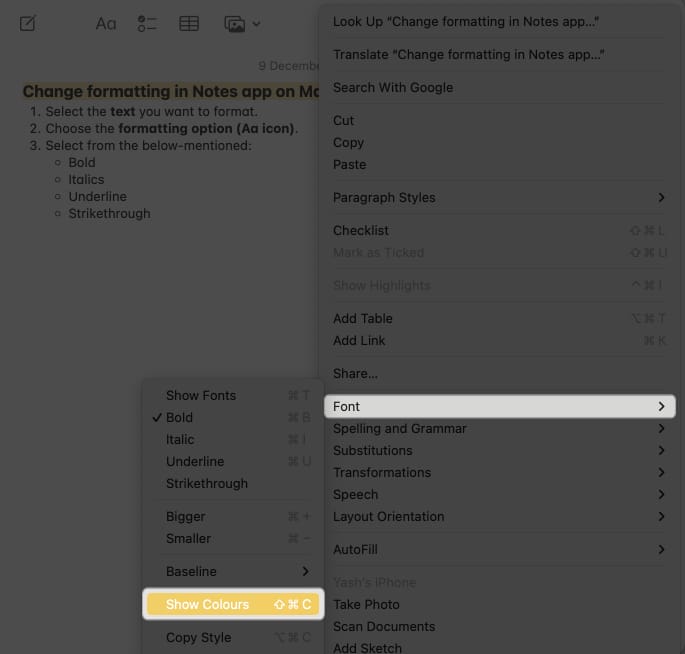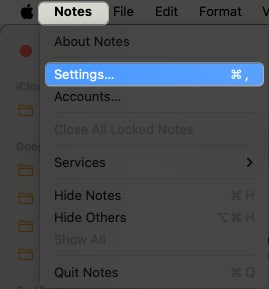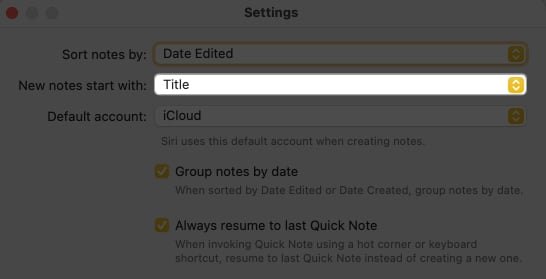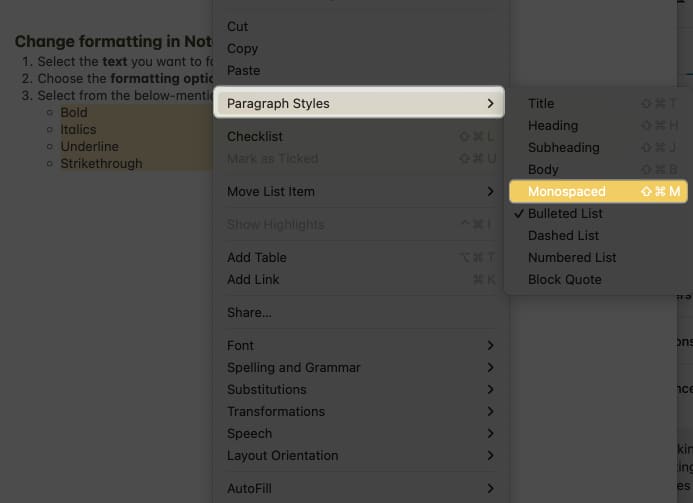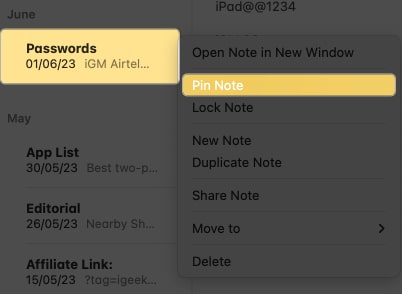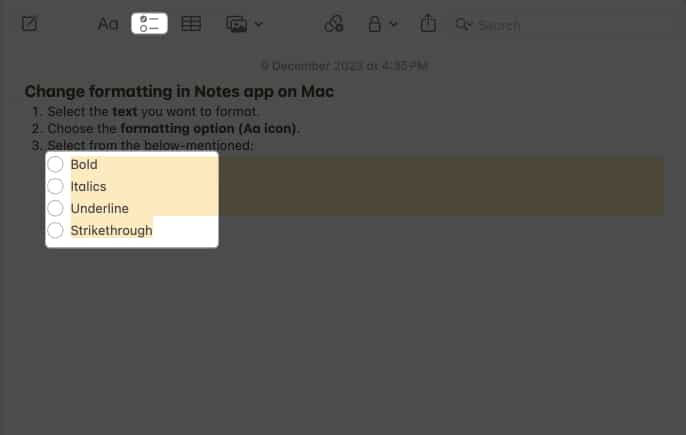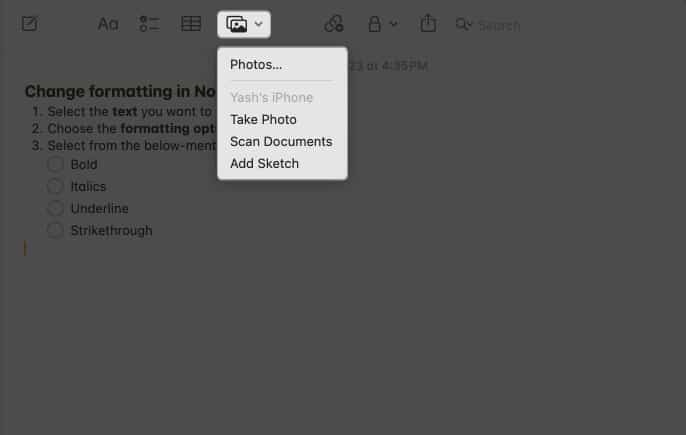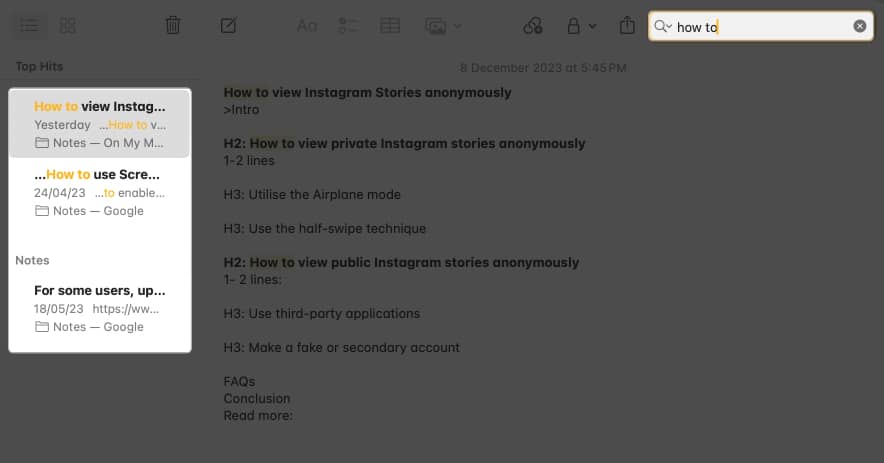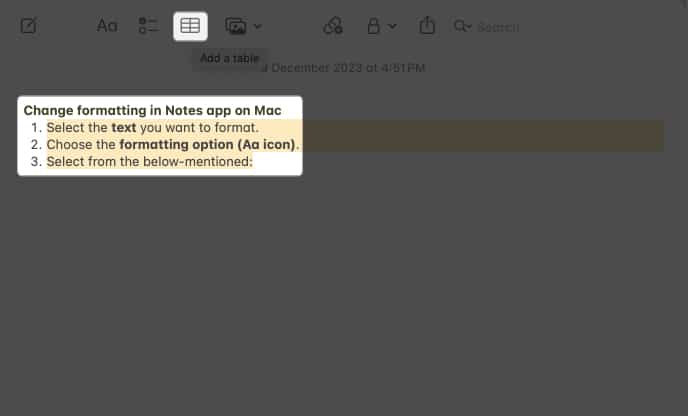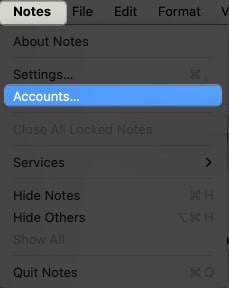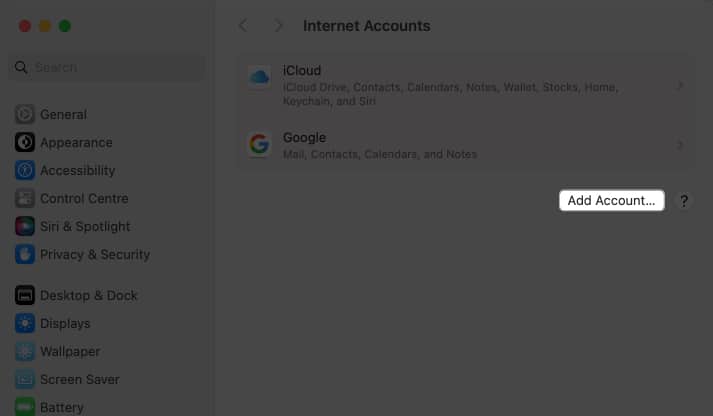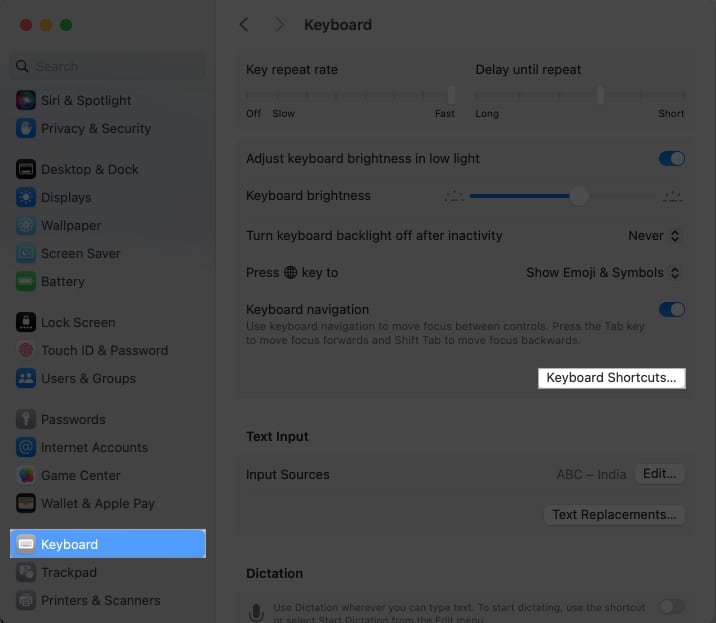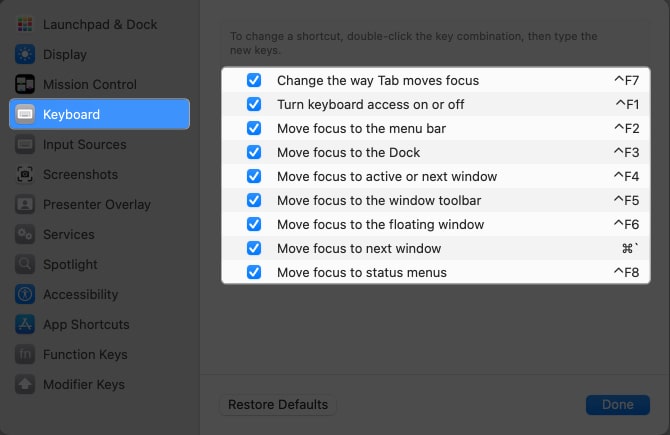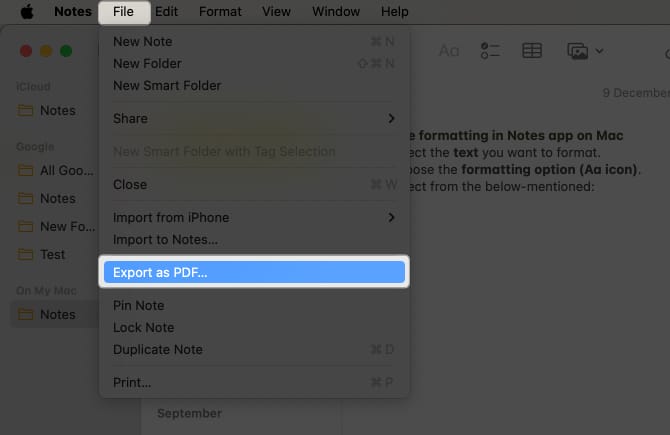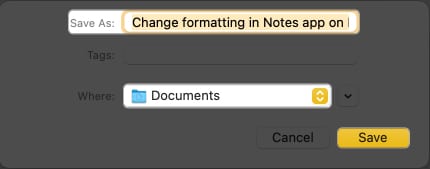20 Tips To Use Apple Notes App On Mac
1. Organize notes into folders on Mac
Managing your daily to-dos is tough, but sorting out those in your Mac’s Notes app can make things easier. I’ve got some simple steps to help you tidy up your notes by putting them into folders on your Mac.
2. Use bullet points and numbered lists
Bullet points are handy for keeping your notes tidy. They can also help you structure your notes, whether listing steps for a task or arranging the order of things you need to do.
3. Add headings to structure notes on Mac
Adding headings to your notes is like giving your notes a little road map.
4. Format text in Mac Notes app
Formatting text is crucial for distinguishing headings, paragraphs, bullet points, and other elements. Apple gets this and offers a way to format your text as you like it. However, you can use paragraph styles only in upgraded iCloud notes or notes stored on your Mac.
Change formatting
Modify text font, color, size, and more
Change the default title paragraph style
Add block quotes
You can use the block quote feature in Apple Notes when adding a citation to your note. Also, you may use the Monostyle format to add a grey background to the paragraph. For that,
5. Highlight important information with colors
When utilizing the Apple Notes app on your Mac, one valuable tip to enhance your organization and productivity is highlighting important information with colors. This feature allows you to visually categorize and prioritize your notes, making locating crucial details at a glance easier. Whether you’re flagging essential to-do items in a checklist, emphasizing key points in a meeting summary, or distinguishing between personal and work-related notes, the ability to apply colors adds an extra layer of organization and clarity to your digital workspace.
6. Pin important notes
Like sticking a note on your fridge, you can pin important notes at the top. This way, you won’t have to scroll or search for your essential grocery list or the inspiring quote that motivates you.
7. Share notes with others and tag them for collaboration
Sharing your notes with others for excellent collaborative editing is one of my favorite features of the Apple Notes app. It’s like a virtual team huddle for your notes. No more endless email chains or confusing versions of your notes. It’s all right there in one place. Also, while editing, you can tag any recipients on the Note. So they can know which area you want them to focus on. So, go ahead, share the knowledge, and make your notes better together.
8. Create Quick Notes
Quick Notes is a convenient tool for capturing your ideas on the fly or quickly jotting down important information without opening the Notes app. This feature is perfect for swiftly recording brief thoughts, saving web content, noting phone numbers, and more.
9. Copy-and-paste styles
One valuable tip when using the Apple Notes app on your Mac is to make the most of the copy-and-paste styles feature. This feature allows you to effortlessly maintain consistency and formatting throughout your notes.
10. Use Checklist feature for task management in Notes app
Remember the handy Checklist feature when managing your tasks with the Apple Notes app on your Mac. It’s like your digital to-do list buddy you need when doing work, school assignments, or making sure you complete a set of tasks.
11. Attach files and images to Notes
Don’t forget the magic of attaching files and images when jazzing up your Apple Notes game on your trusty Mac. It’s like giving your notes a superpower! To attach a photo to your Apple Notes, simply. Alternatively, you can drag and drop images or files onto the note to which you want to add them.
12. Create links and add them to other notes
Apple Notes keeps getting better with each macOS update. In the latest iteration of macOS, the makers added a feature many folks have been asking for: the ability to link related notes together. Now, you can hop between different notes, even if they’re tucked away in separate folders within the Notes app. Check out our handy guide to learn how to link notes with one another in iOS 17 and macOS Sonoma.
13. Use tags to categorize and find notes easily on Mac
Tags make it easy to sort and tidy up your notes on your Mac. Using tags in the new Notes app is a breeze. When making a note, just put a hashtag symbol (#) followed by the word you want to use as a tag. For example, #newtag. It’ll turn yellow, which means your tag is good to go. Next, head over to the folders section and scroll down to find your tags (Apple calls this the Tag Browser, fancy, right?). Then, just tap on a tag to see all the notes with that tag. You can also tap multiple tags to see notes with all those tags simultaneously.
14. Use search function
Sometimes, you might have many notes and can’t find a specific one because you forget where to put them. Don’t worry, though! The Notes app has a handy search feature that can save the day. Here’s what you do.
15. Lock sensitive notes on Mac
You can’t lock apps on a Mac by default without needing a third-party app. However, Apple offers a convenient feature for securing your Notes with a password or Touch ID, providing added protection and simplifying the process on your Mac. Go through our detailed guide to lock Notes on your Mac.
16. Create notes with Siri
One handy tip to optimize your use of the Apple Notes app on your Mac is to harness the power of Siri to create notes effortlessly with voice commands. Siri is Apple’s virtual assistant that seamlessly integrates with the Notes app, making it a breeze to jot down thoughts, reminders, or ideas. You can do more with Siri on your Mac. If you’re curious about all the cool stuff Siri can do with the Notes app, feel free to comment below, and I’ll spill the beans.
17. Use tables for structured data
Tables are like the unsung heroes of the organization. They play a crucial role in maintaining order and organization, whether you’re documenting your monthly expenditures, monitoring your fitness routines, or coordinating a communal meal. To create a table,
18. Change default account for new notes on Mac
Imagine having various accounts configured, such as iCloud and Gmail, and the desire to ensure that your notes are directed to the correct destination. Here’s the scoop on changing the default account for new notes in Apple Notes on your Mac.
19. Create keyboard shortcuts
If you’re tired of clicking a lot to do simple things on your Mac’s Note app, there’s a way to make it easier. You can use simple Keyboard shortcuts to do things faster. You can even make key combinations for things you do a lot.
20. Export notes as PDF or text files
Whether you need to send a detailed report, share meeting minutes, or simply want to create a backup of your notes, the export feature simplifies the process. You can do so by exporting your Notes as a PDF. Also, you can open and go through PDFs in the Notes app on macOS Sonoma.
21. Set reminders for notes on Mac
Remember to use reminders for your notes with deadlines. It’s similar to having a virtual sticky note that reminds you when it’s time to do something.
22. Backup notes to iCloud or a local storage
Backing up your Notes app on a Mac keeps you from worrying when something unexpected happens. It makes your valuable information remain safe and sound. You have two main options: iCloud or keeping them on your Mac. If you go with iCloud, your notes are securely stored in the cloud, and you can access them easily from all your Apple devices. On the other hand, if you opt for local storage, your notes stay right on your Mac’s hard drive. You’re in control; your data doesn’t leave your computer. Use notes on Mac like a pro! I hope these Apple Notes tips for your Mac have been super helpful in leveling up your note-taking game. Do you have any more cool tricks up your sleeve that you’d like to add to this list? Don’t hesitate to drop them in the comments section! Read more:
Tips to use Notes app on iPhone like a pro! 35+ Best macOS Sonoma hidden features you should know! Best free note-taking apps for iPhone and iPad
🗣️ Our site is supported by our readers like you. When you purchase through our links, we earn a small commission. Read Disclaimer. View all posts
Δ